One of the ways you can use QR codes is as an easy access point to your professional resume. Since physical resumes are difficult to just carry around outside of a folder or briefcase, it’s a good idea to make sure that yours is quickly accessible to anyone looking to view it. By making your resume viewable via a QR code on your business card, or in another more portable form, you can allow potential employers and clients to view it wherever and whenever they want. In this piece, I will go over how QR codes can be used to distribute your resume, as well as provide instructions on how to make one and tips on how to best use them.
 Step 2: Go to QRCodeveloper and click on Create Code.
Step 2: Go to QRCodeveloper and click on Create Code.

 Step 3: Select the PDF option.
Step 4: Upload your PDF.
Step 3: Select the PDF option.
Step 4: Upload your PDF.
 Step 5: Provide titles and additional images, then click Generate.
Step 5: Provide titles and additional images, then click Generate.
 Step 6: Test code on multiple devices.
Step 6: Test code on multiple devices.
How can you use QR codes for resumes?
You can use QR codes for all sorts of things, but for an official resume, the best way to use them would be as an alternate way to access it via a business card. Since official resumes typically contain a person’s full legal name, address, and phone number, you may not want to have that be accessible to anyone the way it would be on a poster or a flier. You may also be tempted to put a QR code on the resume itself that links to your portfolio or LinkedIn account. This is NOT recommended, as it would deviate from traditional resume formatting. Sticking to a traditional format for a resume is becoming increasingly important, as more and more businesses are using AI programs to vet resumes. If your resume deviates far enough, like including a QR code, then it is more likely to get thrown out.How to create a QR code for a resume
Step 1: Save your resume as a PDF.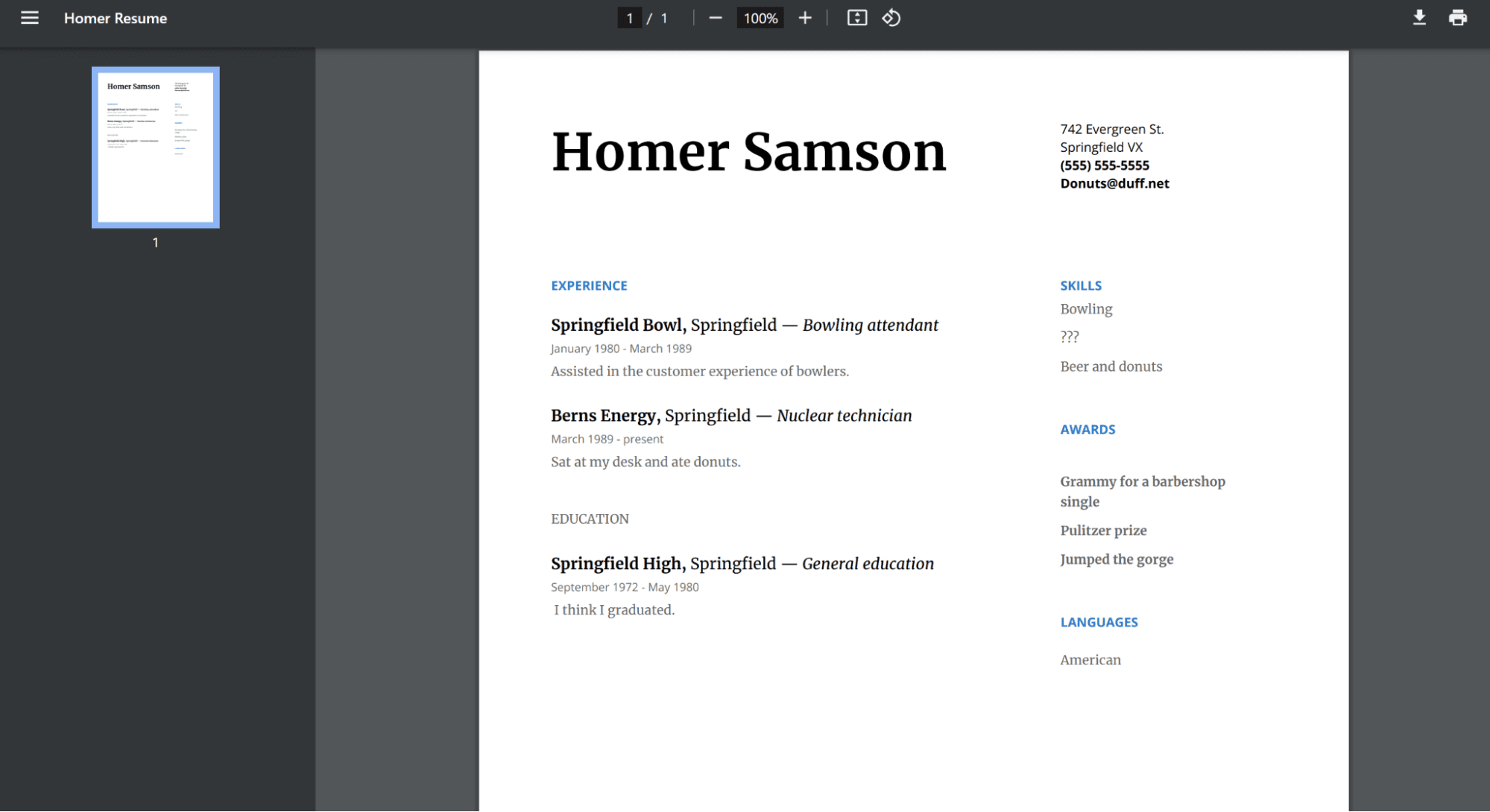 Step 2: Go to QRCodeveloper and click on Create Code.
Step 2: Go to QRCodeveloper and click on Create Code.

 Step 3: Select the PDF option.
Step 4: Upload your PDF.
Step 3: Select the PDF option.
Step 4: Upload your PDF.
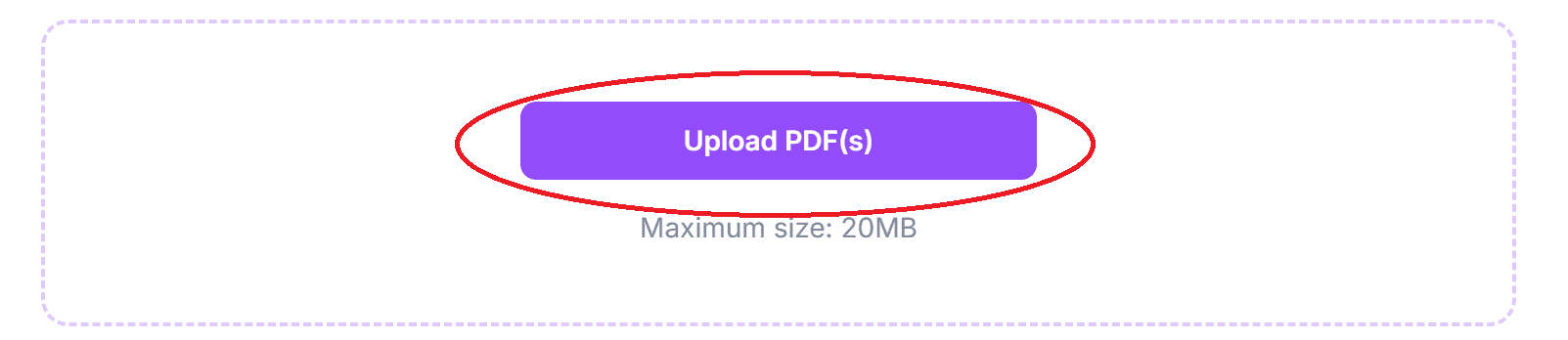 Step 5: Provide titles and additional images, then click Generate.
Step 5: Provide titles and additional images, then click Generate.
 Step 6: Test code on multiple devices.
Step 6: Test code on multiple devices.
Where to place your codes
The best, and honestly only, place to put a QR code that links to your resume would be on a personal business card. And even then, only on ones you plan to give out personally to people you wish to see your resume. Since resumes typically have sensitive and personal information, you may want to be careful about who you let have access to them. When placing your code on a business card, make sure the code is visible to both the human eye and a phone’s camera. Keep the contrast high and only place it on a flat surface.Monitoring Code Usage
With the tools available on QRCodeveloper, as well as other code generators, you can monitor the usage of any code you create. This can include how many times a code has been scanned, where it has been scanned, on what device, using what browser, and more. With these tools you can figure out which codes are reaching the most people and where to focus any advertising efforts. With QRCodeveloper you can monitor:- Number of scans
- Number of scans by operating system
- Scans by browser
- Scans by country
- Scans by city
- Scans by language
- Unique scans
Tips
- Know your audience
- Make codes with high contrast
- Test codes on multiple devices
- Monitor code usage
- Place in areas that are easy to scan
- Provide additional information on where the code leads
- Only place codes on a flat surface
