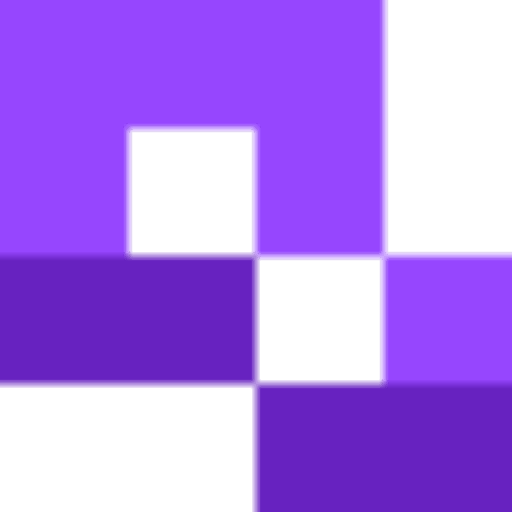QR code menus have gone from being a rarely-seen novelty to being available in most restaurants, bars, and bistros. They allow customers to access a digital version of the menu, without touching it. With a lot of people now having a heightened awareness of the spread of bacteria and viruses since the Covid pandemic, and many just preferring to use their phones, contactless menus have grown in popularity and are now found in most establishments. Everyone from chains and local bars, are giving their customers digital menus, accessed through a scannable QR code, usually in addition to regular paper menus. Follow the steps below to generate and customize your own QR code menu. You’ll also learn some tips and tricks on how to distribute your QR codes so your customers have a trouble-free experience.
QR code menu pros and cons
| Pros | Cons |
| Contactless and hygienic: No physical handling means fewer germs. | Tech barrier: Not all customers (especially older ones) are comfortable using smartphones. |
| Easy to update: Instantly change prices, items, or specials without reprinting. | Internet dependence: Requires stable Wi-Fi or mobile data to load properly. |
| Cost effective: Save money on printing and design of paper menus. | Less personal touch: Can feel impersonal compared to traditional menus. |
| Interactive features: Include photos, videos, allergen filters, or even ordering. | Design limitations: Poorly designed digital menus can be hard to navigate. |
| Saves staff time: Reduces time spent distributing or replacing menus. | Device issues: Dead batteries or outdated phones can make access difficult. |
The drawbacks of QR code menus should be addressed by keeping regular physical menus available for customers who can't use the QR code for any reason, or simply prefer a physical menu.
QR code menu formats
There are 3 main formats you can use to display your QR code menu. These are via a web page, an image, or a PDF. Which format you choose should be up to the technical know how of your staff and the budget you are willing to give towards your menu.
The best format to use for your digital menu usually depends on the technology you're already using. For example, if you have a webpage set up with a menu that customers can already order through whilst in the restaurant, then you can create a QR code that links directly to that. This does require you to maintain the website.
The simpler solutions for a QR code menu are to either use an image or a PDF menu, which you can upload and store on the cloud, allowing for quick edits or complete overhauls to be made by simply uploading a new version.
Step-by-step guide
Head to the QR code generator to get started.
Step 1: If your menu is saved as a webpage, copy the URL and paste it into the bar in the website section.
A webpage menu is the most flexible as you can quickly update it if anything changes, adding new items, updating prices, or including daily specials.
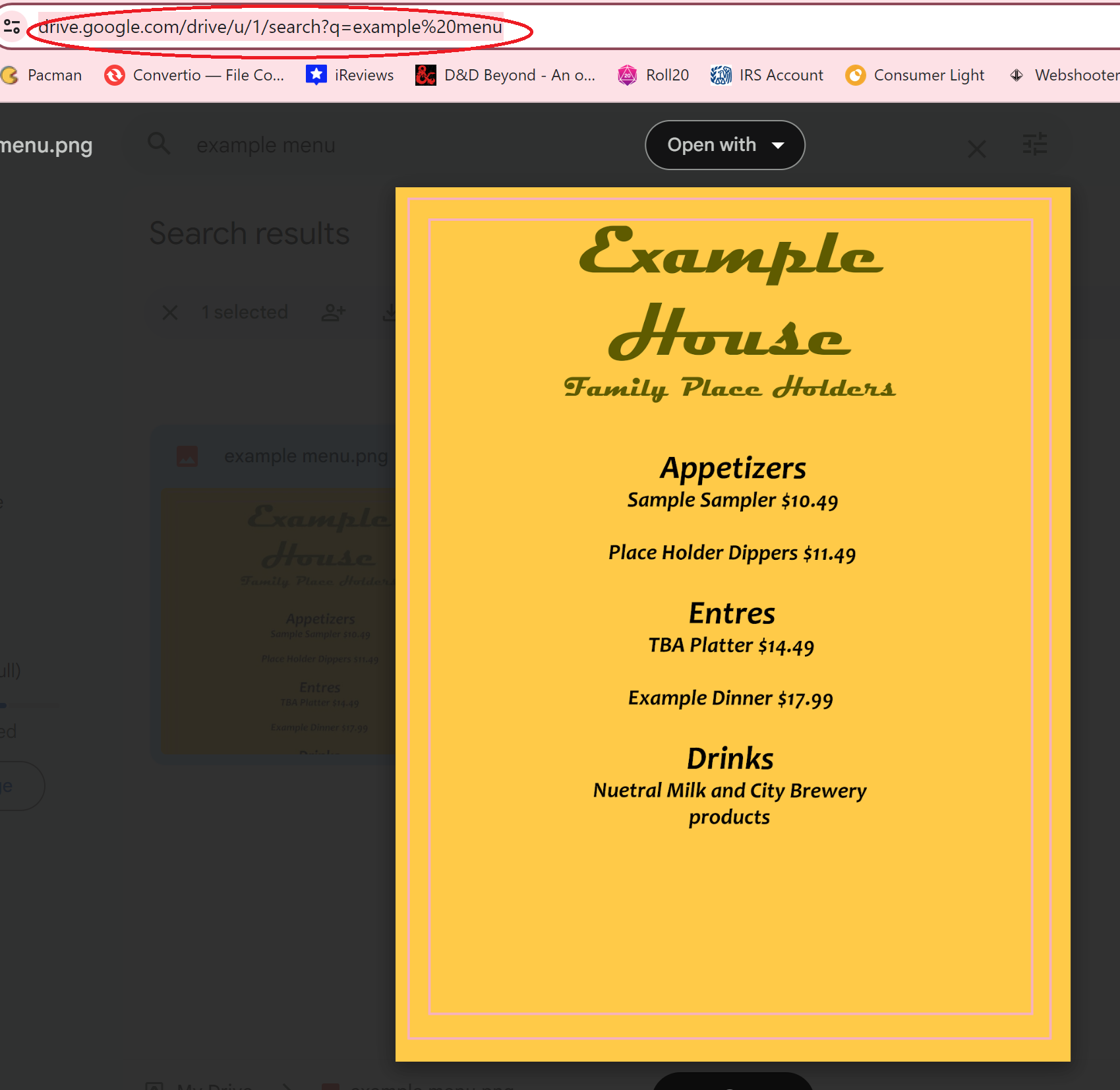
If your menu is on image or PDF, then navigate to the appropriate item and upload the file.
If you choose this option, you'll need to reupload the PDF or image if you make any edits to the menu. This isn't a major issue though, since uploading is quick. Just make sure you're creating a dynamic QR code if you think you might need to change the menu in the future.
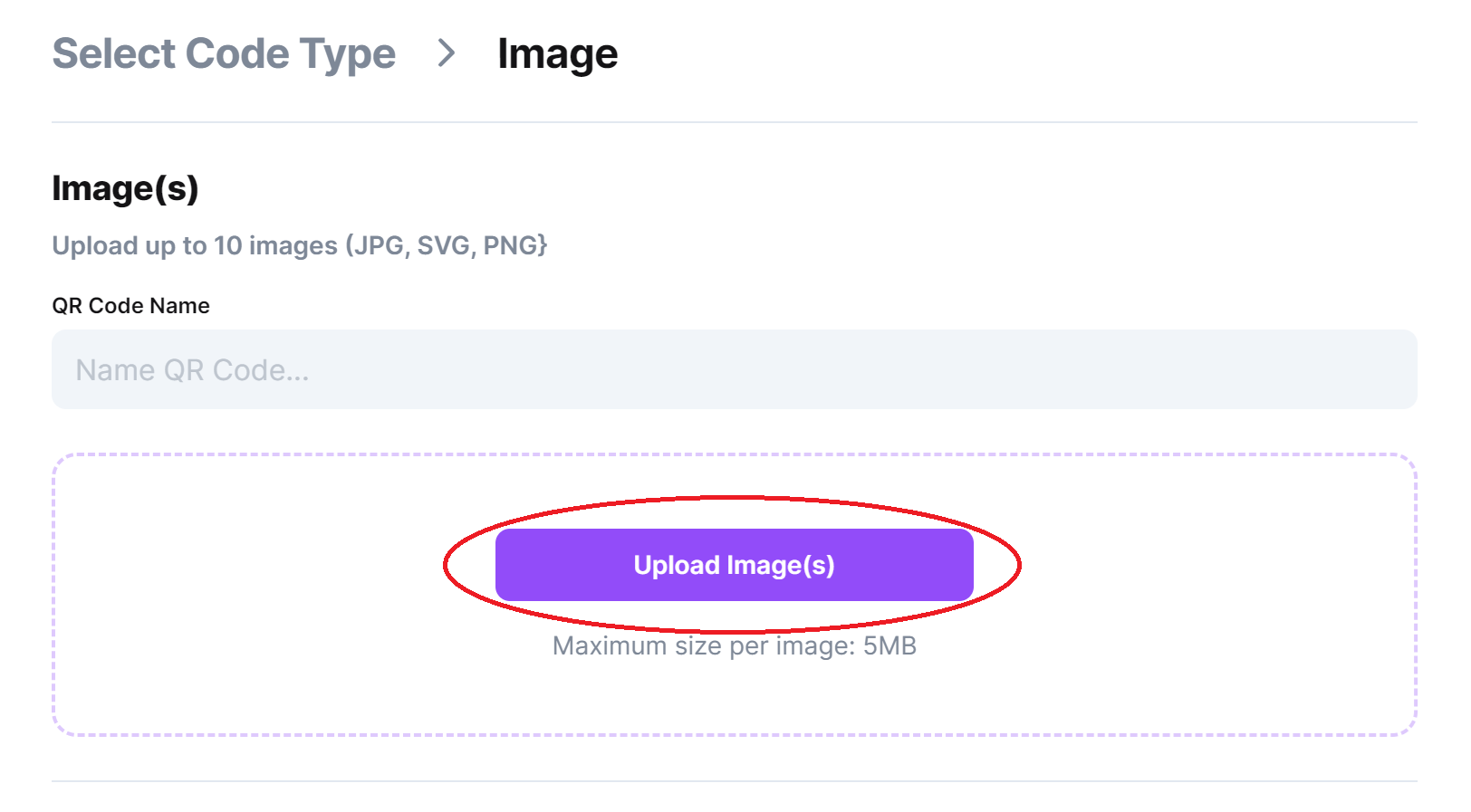
Both of these options make it easy to edit your QR code menu - if it's a webpage then just update it and your changes will be reflected automatically when users scan the QR code, if it's an image or PDF you'll need to re-upload to the tool when you make changes.
Step 2: Click on the pencil icon in the preview bar to customize your code.

Step 3: customize your QR code to make so that it stands out against whichever background you plan to use.
Keep in mind that most customers will be viewing it on a small phone screen. So don't just take a photo of a physical menu or design something with a regular sized menu in mind. Make sure things are tailored to the smaller screen. Use large text and easy to follow formatting so users can understand and scroll through your offerings.
Make sure the menu matches the feel and identity of the business. While you shouldn’t copy your previous physical menu 1 to 1, you should take visual cues and elements from traditional menus to enhance the customer experience.
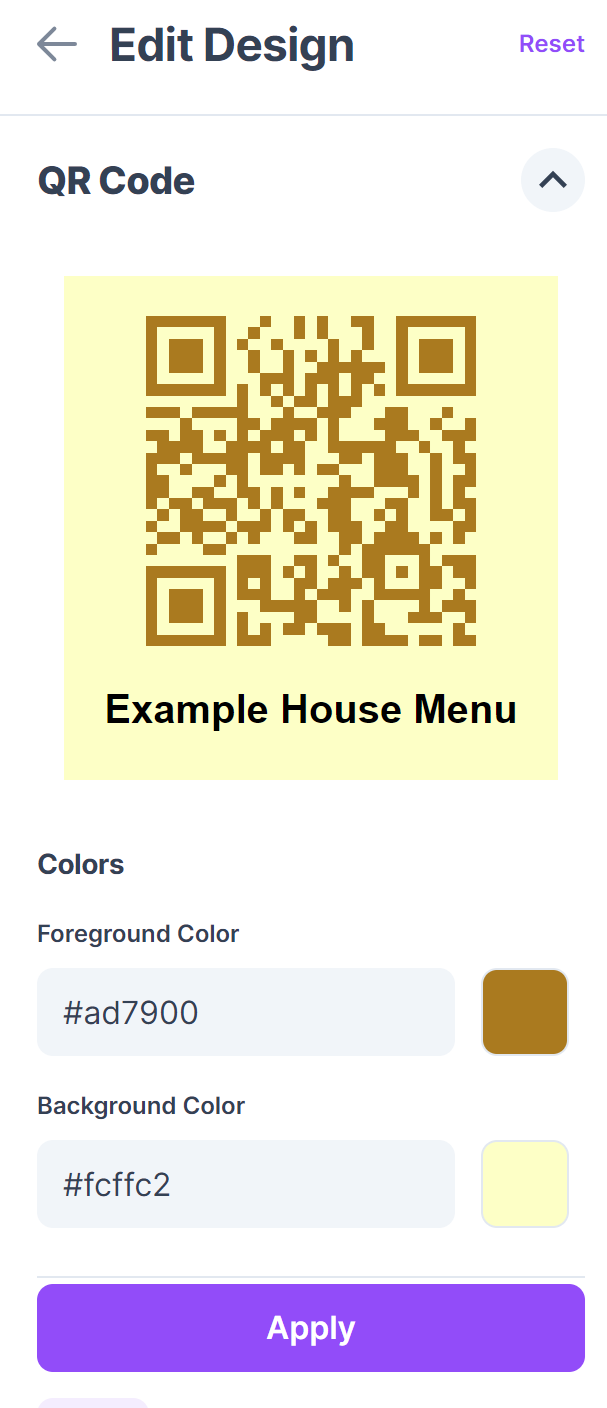
Step 4: Click on the Generate button to create the code.
This gives you full access to the code so you can start testing, printing, and displaying your QR code in your restaurant.

Step 5: Test your code with multiple devices.
Always make sure your code works on various devices, and that the menu is easily accessible and readable on a range of screen sizes. Try it with screen readers to ensure accessibility for visually impaired customers.
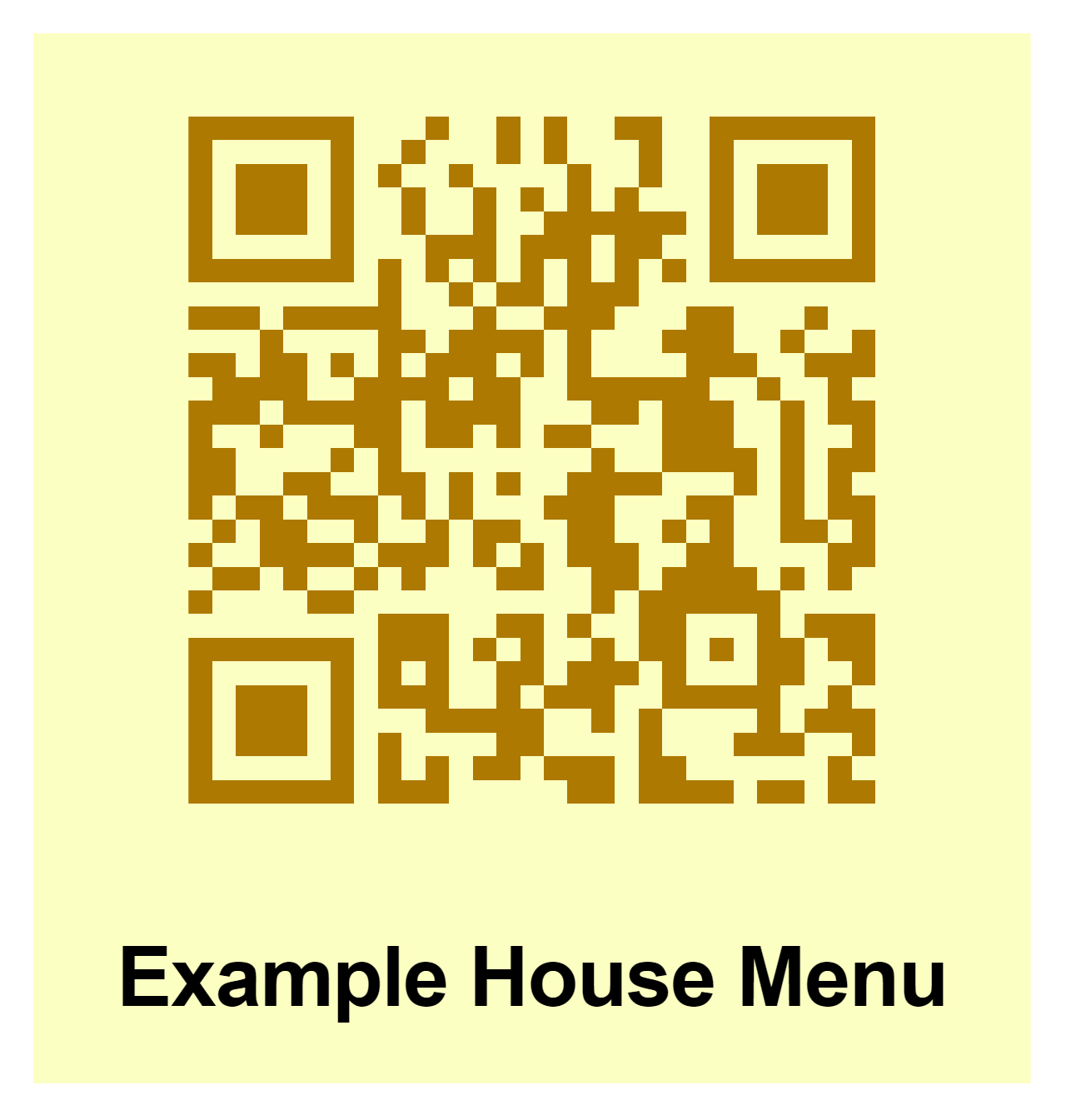
Step 6: Print and display your QR code menu on tables, stands, and signage.
QR code menus should be placed on tables, on a sign in the lobby, at the bar, and anywhere a customer might be standing around, so they can easily check the menu and decide what they'll eat or drink.
Make sure that any customer-facing staff know how the QR code menu system works and can help any customers who may struggle with them. Also remind them the importance of being patient with older folks and less tech-savvy individuals who may not fully grasp the technology.
It’s also smart to include printed instructions at each table on how to scan the QR codes and access the menu, in case a customer is unfamiliar with QR codes.
Promoting your new QR code menu
Make sure that existing and potential customers know about the QR code menu.
It can also be beneficial to have small reminders of the benefits of using digital menus and how they can benefit the customer. Saying things like “We’ve gone paperless” or “Easy to use digital menu” can help to improve customer opinion and get them on board with the idea of a digital menu. Let them know that the savings provided by the digital menu will be passed on to them.
If your restaurant has social media accounts, let customers and fans know of the change ahead of time. This will serve to both inform them and prepare them for the change as well as get them excited for the potential changes to the dining experience.
While digital menus are quick and convenient, it’s a good idea to keep a handful of physical menus or a sign on standby, in case a server goes down, the Wi-Fi stops working, or whatever other issue pops up that can prevent a customer from accessing a digital menu.
Monitoring QR code menu usage
Many QR Code menu generators, like here at QRCodeveloper, allow users to track the progress and usage of their codes over time, providing updates as quickly as they occur. This can be helpful to gauge interest and see what types of scanning methods your clients prefer.
An all digital menu allows you to add specials and deals, remove or add items, and promote certain dishes at any time, without having to inform staff or reprint new menus.
Conclusion
It’s easy to see now why so many restaurants, new and old, are transitioning towards the use of digital menus, accessed with QR codes, rather than the old-fashioned physical paper ones. Digital menus offer more freedom and customization for your business and provide ease of use to any existing or potential customers. By offering QR code menus to customers, you can further emphasize that ease of use, making for happier customers, happier staff, and in the end, more profit for your business.