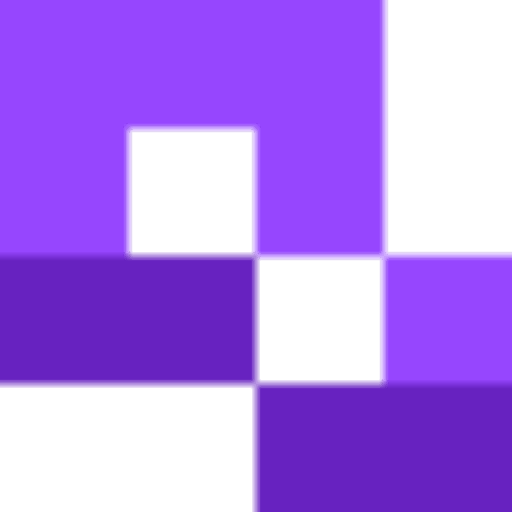QR codes can make connecting to WiFi networks quick and easy. Instead of typing in complex passwords manually, a simple scan connects users instantly. If you’re a business owner, you know how troublesome it is to share your Wi-Fi password repeatedly with every new customer without compromising security. For such businesses, WiFi QR codes can bring much-needed relief. In this guide, I will walk you through creating a WiFi QR code in minutes, but first, let’s understand what they are.
What is a WiFi QR code?
A WiFi QR code grants easy access to a WiFi network. When scanned, it automatically connects the user’s device to the Wifi, eliminating the need to input the credentials manually. When scanned by a smartphone or tablet, the QR code automatically inputs the network name (SSID), password, and encryption type (e.g., WPA2 or WPA3) into the device’s WiFi settings and prompts the user to connect with a single tap. This eliminates the need to type passwords, reducing human error and frustration.
Most modern smartphones can scan these codes directly using the built-in camera app. Once scanned, users are given the option to join the network instantly, saving time and improving the overall user experience.
WiFi QR codes are particularly useful in:
- Cafés, hotels, and waiting rooms
- Airbnb and rental properties
- Office guest networks
- Events and conferences
- Homes with frequent visitors
Use QR codes for guest WiFi access
Providing access to the WiFi shouldn't be a hassle or security risk. If you're running a business or managing a rental company, then WiFi QR codes are a convenient way to provide internet access.
Instead of leaving credentials printed out that people then have to copy into their phone, often leading to mistakes and infuriating repetition, a WiFi QR code lets guests connect instantly, and removes the possibility for human error.
Ideally set up a guest network so that you can keep more strict security than you do on your main network.
Benefits of WiFi QR codes
Convenience: You don’t have to remember, print, or write down passwords or reprint them whenever you update the credentials, simply update the details in your dynamic QR code and continue using the same one.
Enhanced security: Encrypted codes reduce password exposure.
Instant access: Guests don't need to manually type credentials into their phone. Especially useful in busy environments.
Improved guest experience: People often don't like to ask for extra things like WiFi codes, especially if they see you're busy. Some people just want to quietly connect and get on with things.
Custom branding: Dynamic QR code generators allow you to customize the design of your QR code, this is another little something to show professionalism.
Reusable: Once printed, the QR code can last as long as the paper. Laminate it for extra durability.
Cross device compatible: Most phones can now scan QR codes and connect to the WiFi automatically through the regular camera, without needing to download any other apps.
How to create a WiFi QR code
Step 1
Go to QR code Developer’s Dashboard and click on create code.
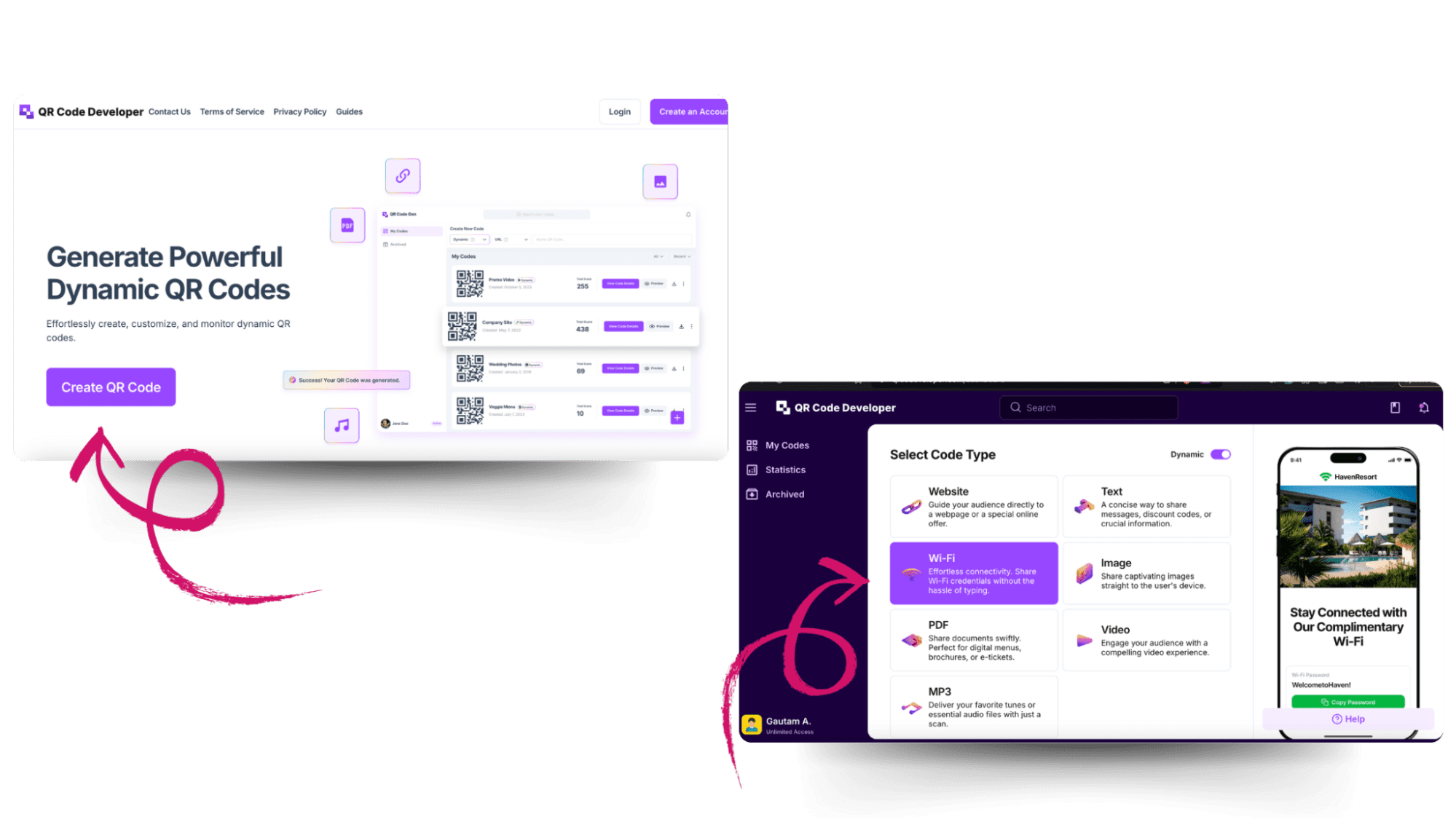
Select the WiFi code type.
Step 2
Insert all the necessary credentials like WiFi username and password.
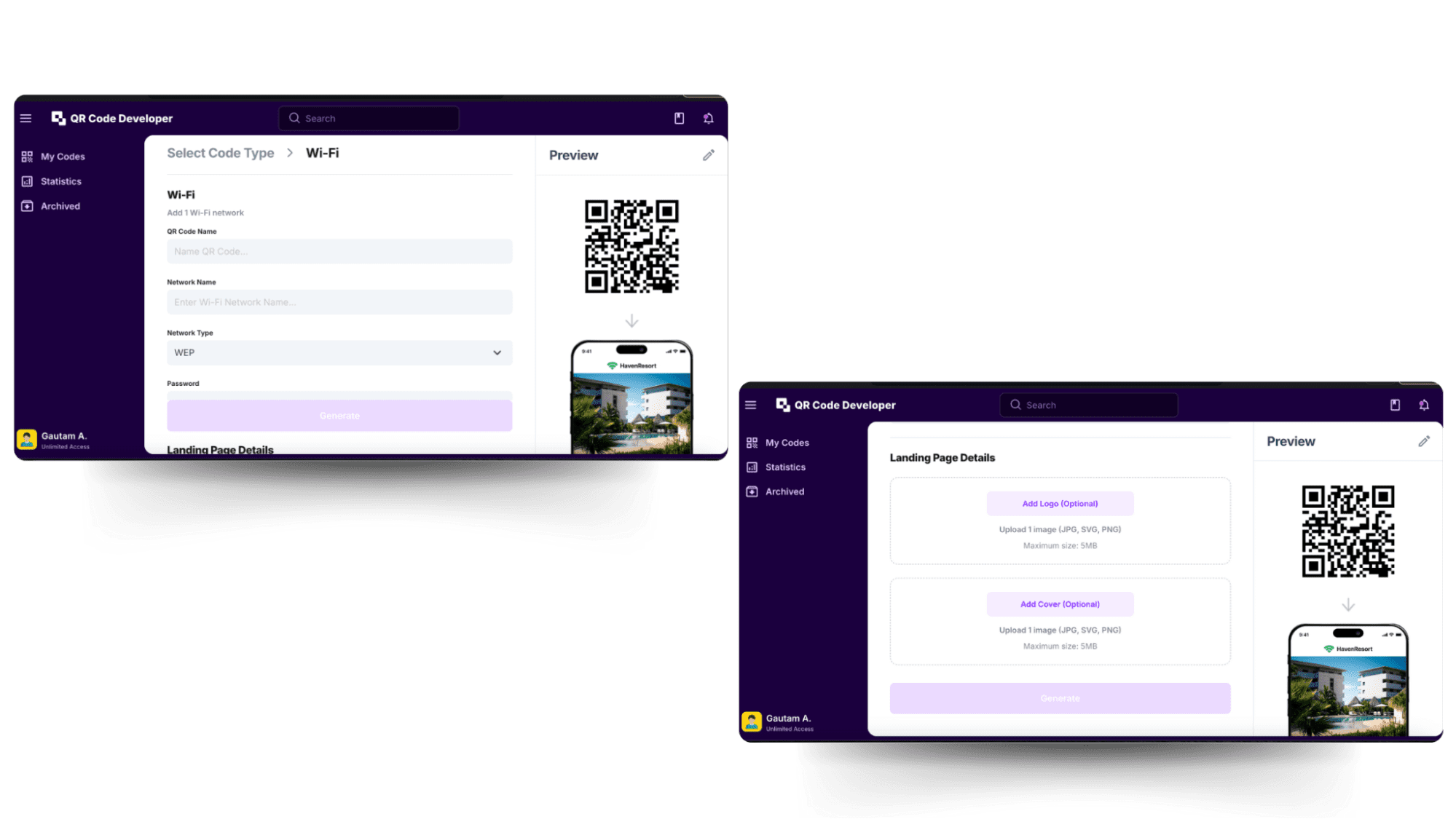
Step 3
By clicking on the pencil icon in the top right corner right above your QR code you can further customize its appearance. Change color, add a CTA (Call-toAction) , and make other edits you want here. Once done, click on the apply button.
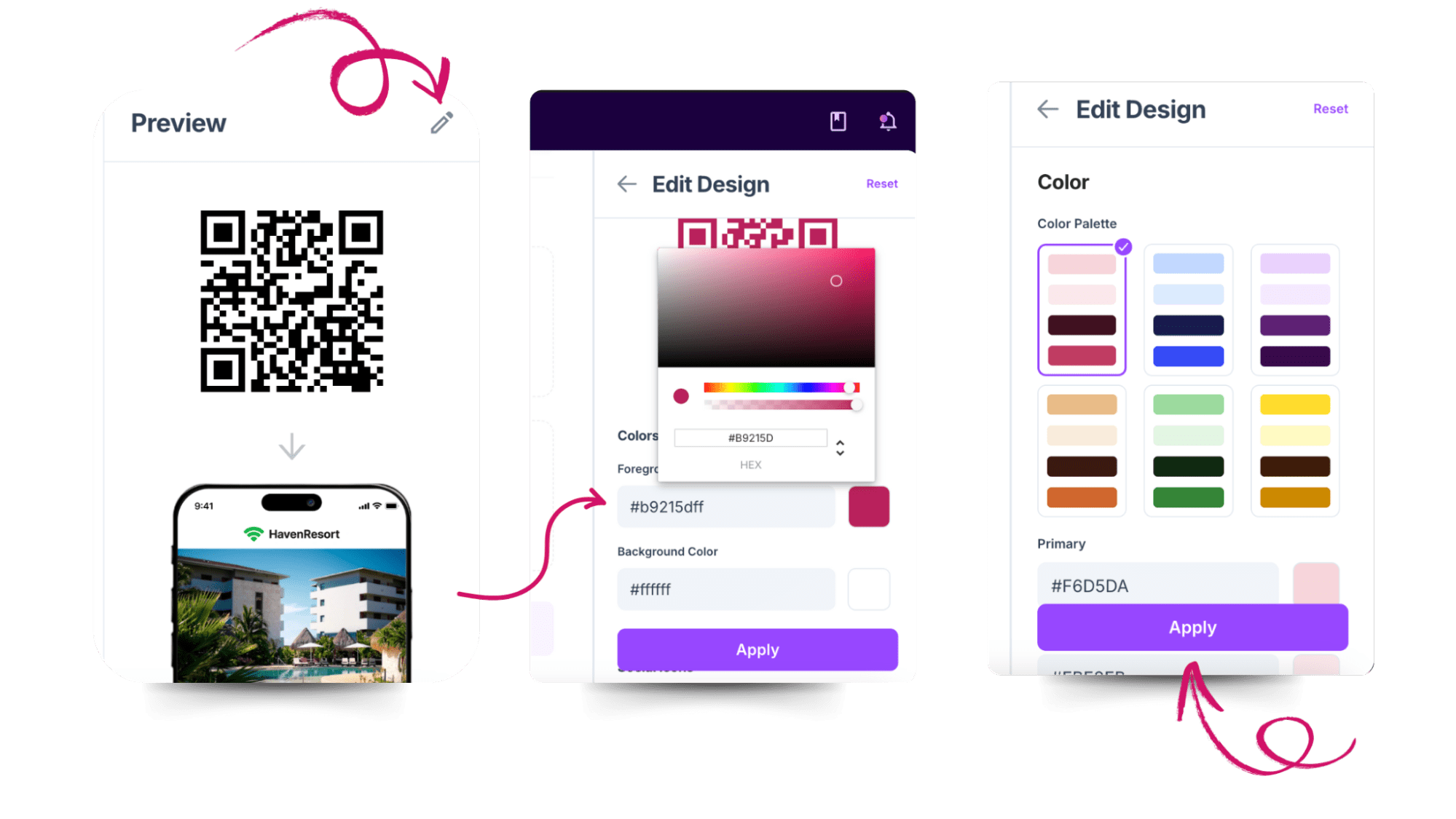
Step 4
After your customization, you just need to click on the generate button. That’s it! Your QR code is ready. You will be directly redirected to the ‘My codes” page, where you’ll find your QR code. Click on the 3 dots as displayed in the picture to download, edit, or delete your code.
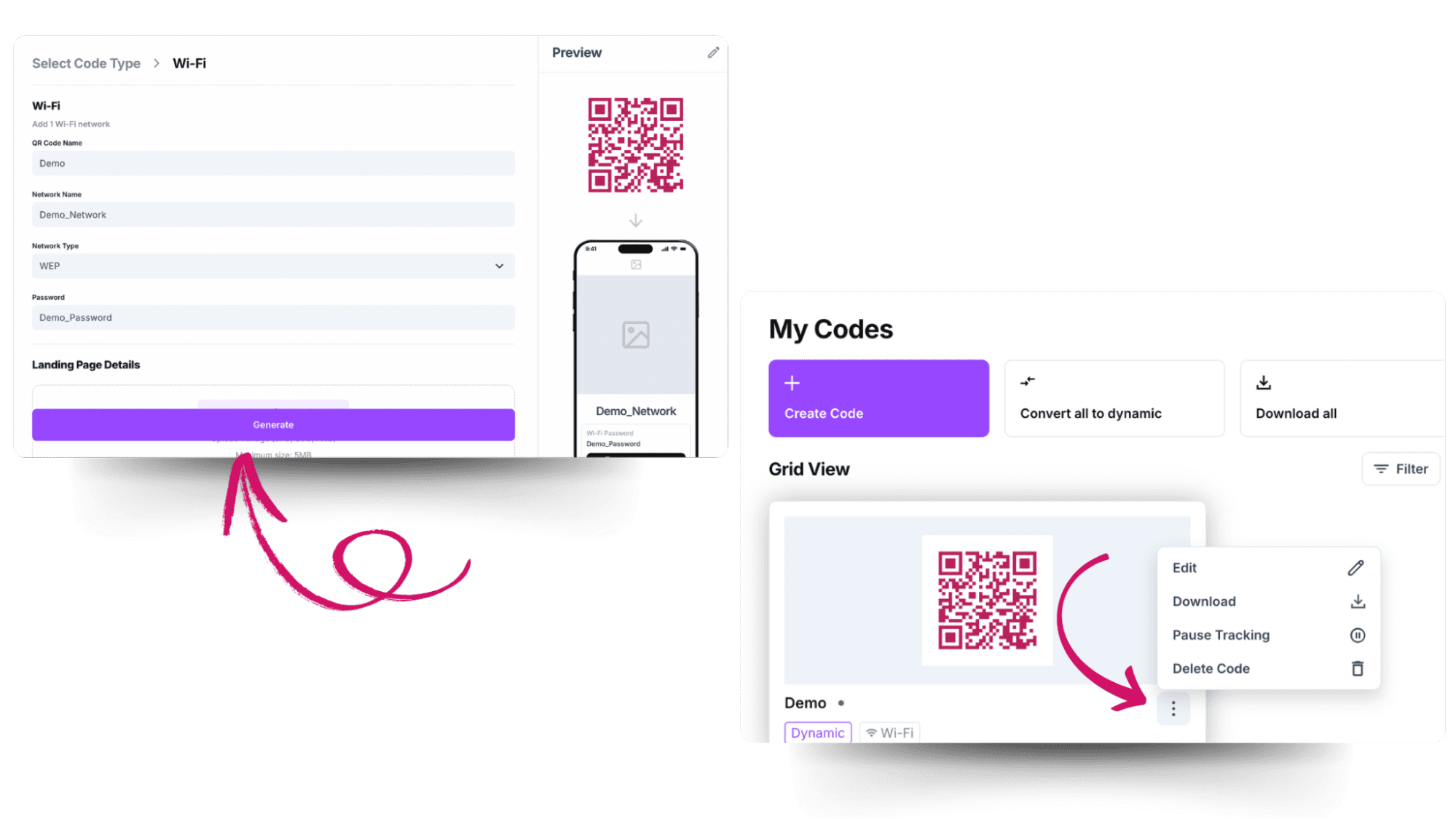
Best practices for WiFi QR codes
Optimal Placement: Display codes in visible areas (e.g., café menus, hotel lobbies).
Security First: Use WPA2 encryption and avoid publicizing codes for private networks.
Regular Updates: Change the QR code if your password changes.
Size Matters: Print codes at least 2x2 inches for easy scanning.
| Do’s | Don’ts |
| Use a secure WiFi network (WPA2/WPA3). | Don’t use open or unsecured networks. |
| Customize the QR code with branding. | Don’t add too many design elements. |
| Test the QR code before sharing. | Don’t assume it works on all devices. |
| Place it in high-traffic areas. | Don’t hide it in low-visibility spots. |
| Print it in high resolution. | Don’t print it too small. |
| Use a simple WiFi name (SSID). | Don’t use special characters in the SSID. |
| Update the QR code when changing passwords. | Don’t forget to replace outdated codes. |
| Add a "Scan to Connect" instruction. | Don’t assume users know how it works. |
Common uses for WiFi QR codes
WiFi QR codes are more than just a convenience, they a legit solution to a very common annoyance. No one enjoys copying out a long secure password into their phone, and there are many cases when keeping WiFi credentials on a QR code just makes sense:
Cafes and coffee shops
Placing WiFi QR codes on menus, receipts, tabletop displays etc. allows customers to connect without having to ask staff for the details. It enhances the overall experience and reduces interruptions to staff.
Events and conferences
Internet access is essential for events. Social media engagement, presentations, and networking, are all largely dependent on having WiFi. Printing WiFi QR codes on signs, registration desks, and flyers helps attendees connect quickly and easily, without having to enter any login details.
Read more about event QR codes.
Airbnb and vacation rentals
Add a WiFi QR code to printed welcome materials and hang one on a wall to make internet access super simple for guests. It's a simple touch that improves the first impression and can contribute to higher ratings.
Gyms and fitness centers
Displaying a QR code at the front desk or in locker rooms lets members connect quickly for streaming workouts, syncing fitness apps, or listening to music during their sessions. It also saves staff time from having to repeatedly share network info.
Offices and co-working spaces
Whether for onboarding new employees or welcoming visitors, QR codes can be used to provide fast access to a designated guest WiFi network. It reduces IT overhead and keeps internal networks isolated and secure while still providing reliable connectivity.
At home
One place where visitors are guaranteed to ask for the WiFi password is at home. A printed QR code allows for getting them connected quickly without searching through notebooks or getting behind a desk to check the back of the router.
Security tips and best practices
While WiFi QR codes are a convenient way to share internet access, they should be used thoughtfully to ensure network security and privacy.
Use a guest network
If your router supports it, create a separate guest WiFi network specifically for visitors. This keeps your main network and any devices connected to it, protected from any issues on the guest network. Create the WiFi QR code for your guest network, not the main one.
Change passwords regularly and update the QR code
Change your WiFi password regularly, especially for high traffic areas like cafes or venues. With a dynamic QR code you can simply update the details within the QR code editor and keep the same printed QR codes, without having to reprint anything.
Only share in trusted environments
Or where there is the expectation of privacy. Display your WiFi QR codes in secure, monitored spaces like a reception area or lobby. Avoid sharing credentials in truly public spaces, but rather create a password-free guest network with bandwidth limits a if you need to provide internet to the general public.
Test before sharing
Always make sure you test your QR codes before getting them printed out a distributed. There's nothing worse than trying to use a technology that doesn't work. Test on various devices and operating systems to make sure everything works as it should.
WiFi QR code data format
WiFi QR codes are different from those that send users to a website, in that they encode different data and follow a specific structure. When you generate a WiFi QR code, the encoded string follows a standardized format that devices can interpret to connect automatically.
Here’s what a typical WiFi QR code string looks like:
WIFI:T:WPA;S:MyNetworkName;P:MyPassword123;H:true;;
WIFI: This prefix tells the device that the content of the QR code is WiFi configuration data.
T: The type of encryption used by the network, commonly:
- WEP – older and less secure
- WPA or WPA2 – widely used and secure
- nopass – for open networks without a password
S: The SSID (Service Set Identifier) or network name. This is the exact name of your WiFi network and is case-sensitive.
P: The password for the network. Also case-sensitive. Leave this blank if you're using an open network (T:nopass).
H: Indicates whether the network is hidden.
- true – the SSID is hidden and will not show up in normal WiFi scans
- false or omitted – the SSID is visible
;; Marks the end of the code. These double semicolons are required to properly close the data format.
WiFi QR code for an open network
WIFI:T:nopass;S:FreeCafeWiFi;;
Example for a hidden WPA2 network:
WIFI:T:WPA;S:PrivateOfficeWiFi;P:SecurePass456;H:true;;
Most QR code generators handle this formatting automatically so you don’t need to build this yourself but it can be interesting to understand or helpful if you're testing, debugging, or integrating into software.
This format is recognized by most smartphones, so WiFi QR codes generally connect the device instantly.
Conclusion
WiFi QR codes are a smart, modern solution for sharing internet access quickly and securely. Whether you're managing a café, hosting an event, running a rental property, or simply having guests at home, they eliminate the need to spell out or manually enter passwords.
They’re easy to generate, compatible with most smartphones, and can be customized to match your brand or setting. With the added benefits of improved security, user convenience, and reduced admin overhead, it's clear why WiFi QR codes are becoming the standard for guest connectivity.