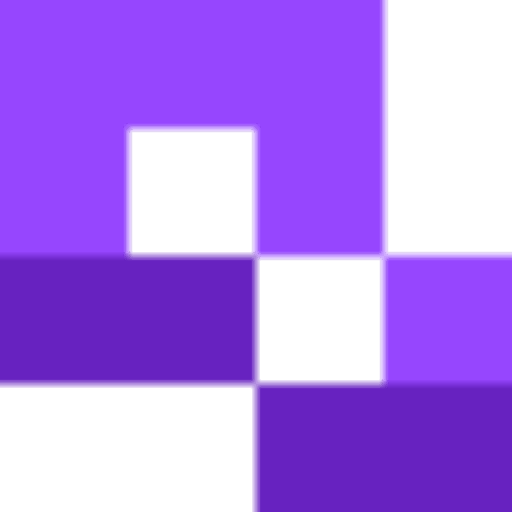Sharing your wedding pictures should bring you joy, not stress, but all too often people find themselves juggling texts, emails, and shared drive folders. A better way is to create a single QR code that connects all your guests to your wedding photo album. You control who can view the photos or add their own to the album. If the thought of sending your wedding photos to individual guests is a job too much for the wedding planning, follow this guide to create a wedding photo QR code that will save you and your guests a load of time and effort.
Why use a QR code for wedding pictures?
Weddings are filled with beautiful moments, many of which are captured by your guests on their phones. But after the celebration ends, gathering those photos can quickly turn into a time consuming task. Text threads get lost, email attachments are too large, and not everyone posts their pictures on social media. A QR code for wedding pictures solves this problem effortlessly.
With a simple scan, guests can view or upload pictures to a shared album. No special app, no complicated logins, no chasing people down afterward. It's a quick and seamless way to bring all your wedding memories together in one place.
According to the Knot, 49% of couples now incorporate QR codes into their wedding. It's clear that this isn't a flash in the pan trend, but a genuinely useful technology for sharing wedding photos.
Convenience for everyone
Guests don’t need to download anything or create an account. They just scan the QR code with their phone camera and are instantly taken to the photo gallery or upload link. It works on virtually all smartphones, making it easy even for less tech-savvy family members.
More candid shots from guests
People are far more likely to contribute their photos if the process is simple. By giving guests a fast, easy way to share pictures right from their phones, you’ll collect dozens (or even hundreds) of photos you might have otherwise missed.
Real-time sharing during the event
Set up your wedding photo QR code before the event, and guests can start uploading pictures as the day unfolds. By the end of the night, you’ll already have a live album filled with all the highlights, from the ceremony to the dance floor.
Private and secure
QR codes can be linked to private albums (such as a hidden Google Drive or a password-protected gallery). That way, only guests with access to the QR code can view or upload photos. You stay in control over who sees what.
No more chasing photos after the wedding
Instead of messaging dozens of guests individually, everything is already organized. Whether you’re a bride, groom, or planner, this saves hours of work and ensures no memory gets left behind.
How wedding photo QR codes work
Instantly connect your guests to a digital weeding photo album via a QR code. You can set it up so people can view your official wedding pictures, upload their own, or both.
Here's how it works, step by step:
- Create a shared photo album in the cloud storage drive of your choice, such as Google Photos, iCloud, DropBox, etc.
- Set access controls to regulate who can view the album or add photos to it
- Create your QR code that links to the shared wedding photo album
- Print and place QR codes around the venue. On invitations, place cards, etc.
- Guests scan the code using their phone’s camera or a QR scanner app, no downloads or logins required in most cases.
- The album opens instantly, allowing guests to browse the photos or upload their own directly from their phone.
- Wedding pictures all end up in one place, organized and accessible without the hassle of collecting pictures through email or text
It’s easy for everyone
Most smartphones can scan QR codes directly from the camera app, no extra apps needed. That means even grandparents or tech-shy guests can participate with zero fuss. All they need to do is point their phone at the code, tap the pop-up, and they’re in.
It’s totally free to scan
There’s no cost for guests to use the QR code. As long as they have a phone with internet access via mobile data or venue WiFi, they can open the album and start contributing right away.
Tip: Dynamic QR codes are best for weddings, they let you update the link later or see how many people have scanned the code. That way, if you want to change the album after the event, you won’t need to reprint anything.
How to generate a QR code for wedding pictures
Creating a QR code for wedding pictures is quick and easy. However, choosing the right QR code generator can make a huge difference. For dynamic QR codes that you can edit, track, and customize, our tool is a great option.
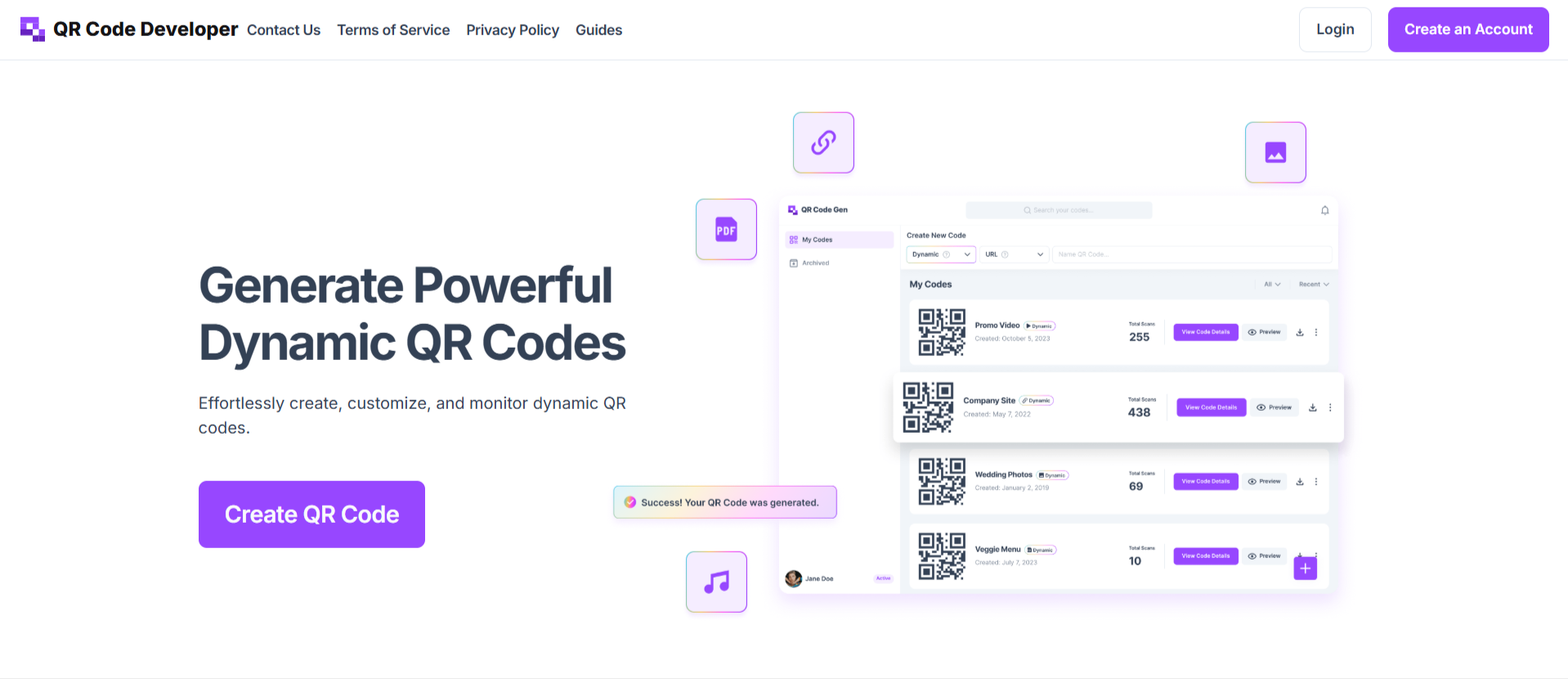
Here’s how you can wedding photo QR code in just a few minutes using our tool here at QR Code Developer.
Step 1: Go to Dashboard
Click on the Create Code button.
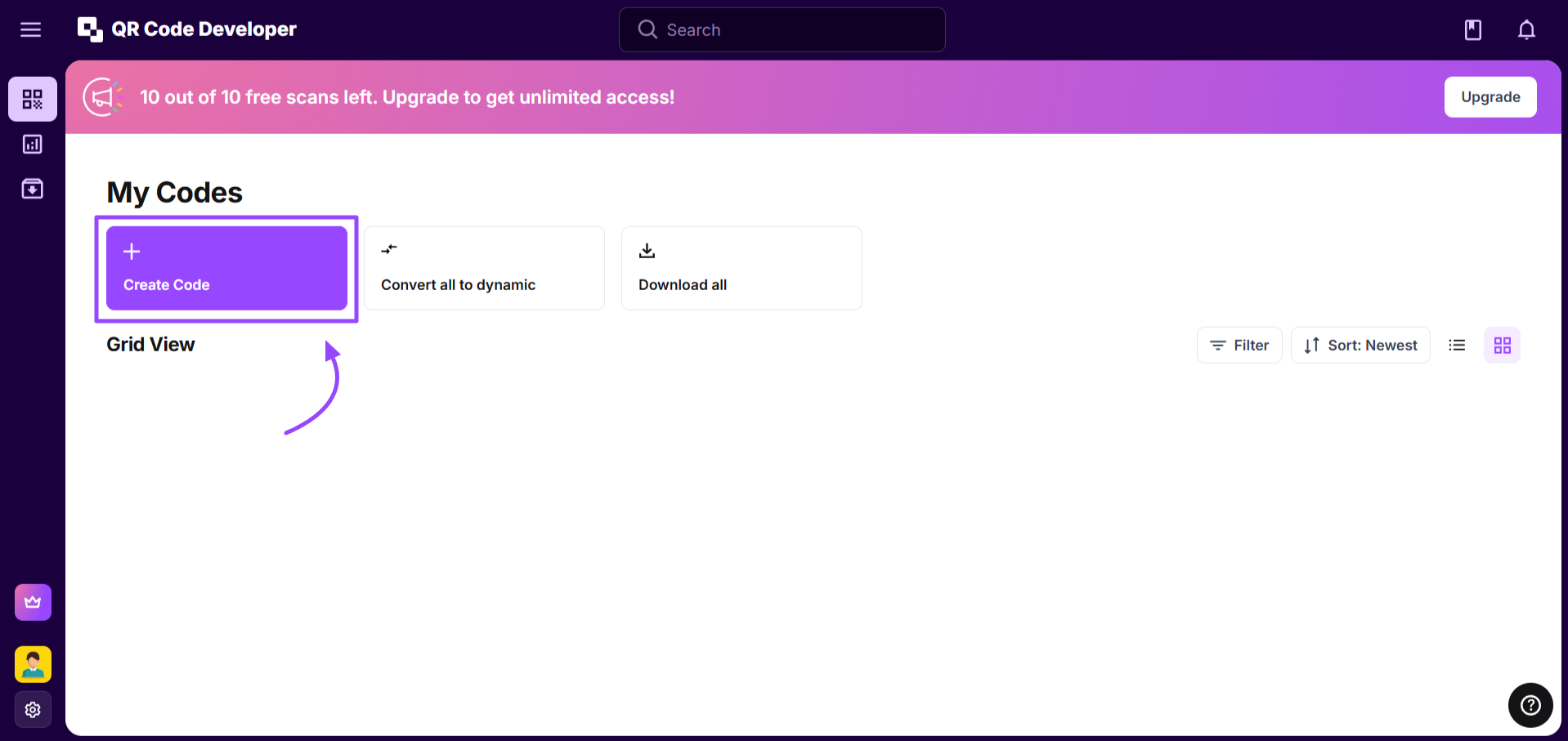
Step 2: Choose a QR Code Type
Select Website as the QR code type and make sure you enable the Dynamic option.
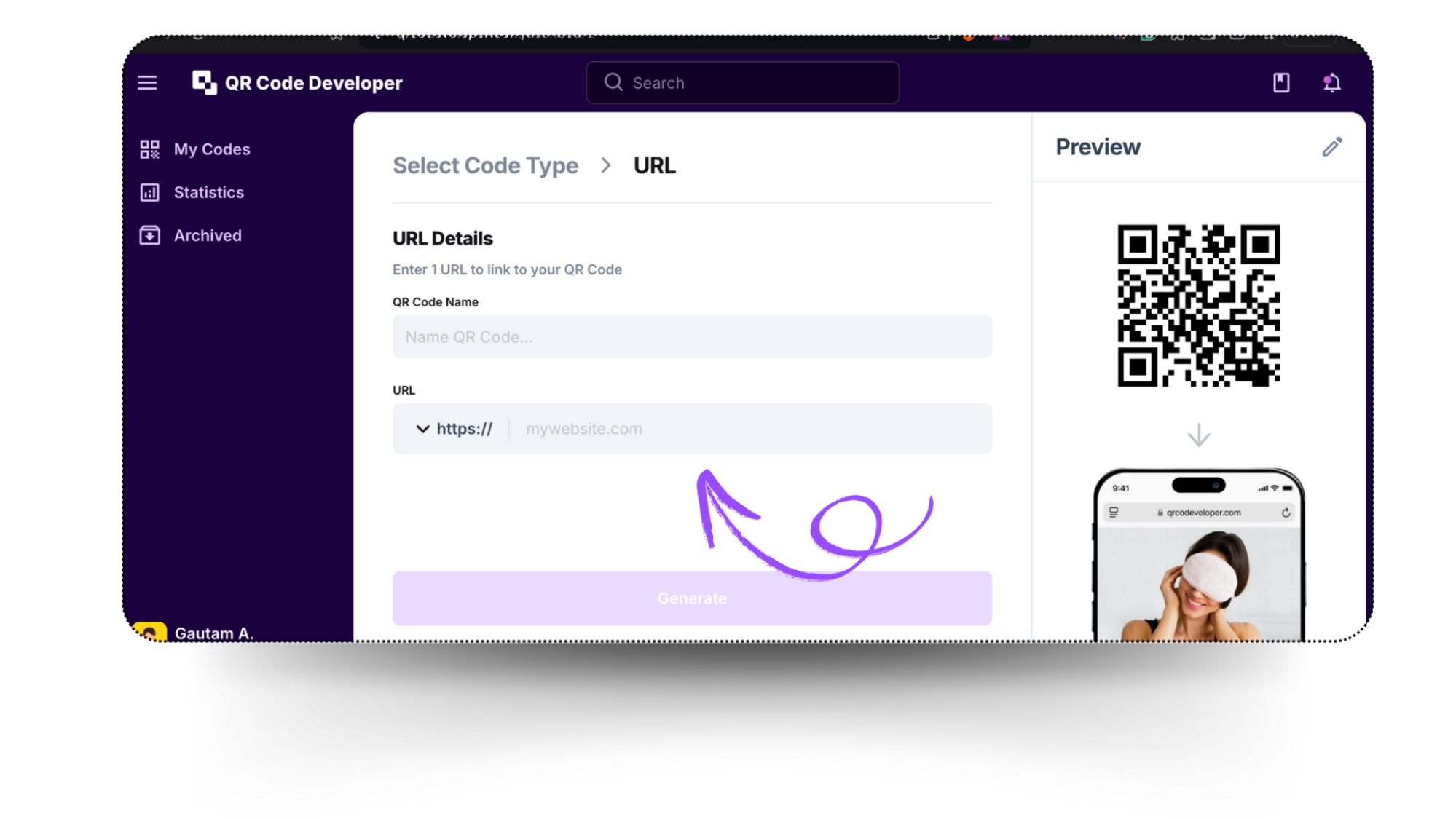
Step 3: Add your shared storage URL
Copy-paste the URL from your shared wedding photo album, e.g. the Google Photos link, and give the QR code a name.
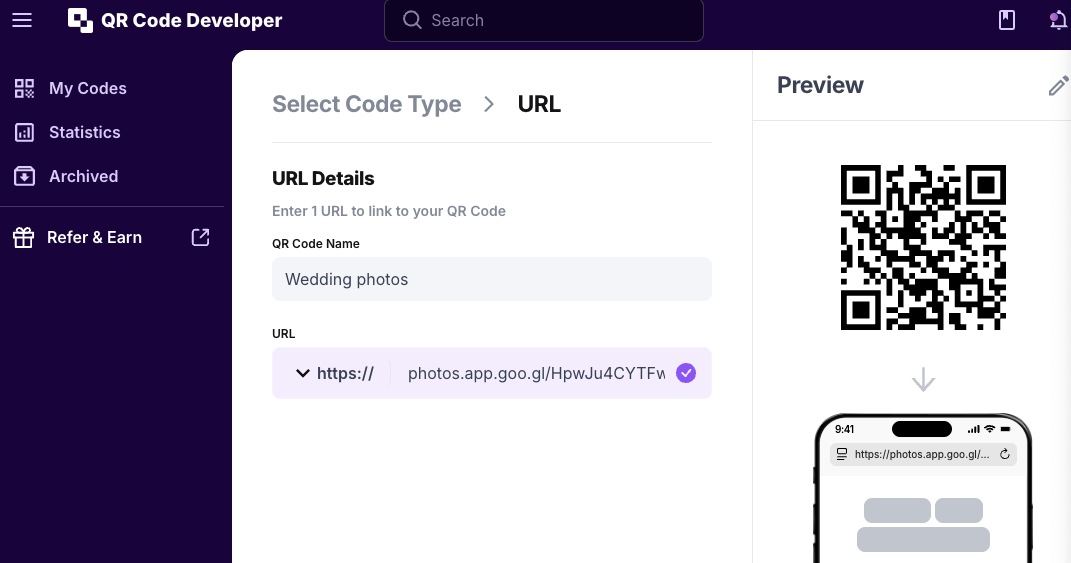
Step 4: Customize your QR Code (Optional)
To customize your QR code, click on the pencil icon at the top right corner. Change the color or shape of your QR code, add text, etc.
Click on the generate button once done.
Now you can download and print your QR code, as well as track scans and edit if you need to (so long as you created a dynamic QR code).
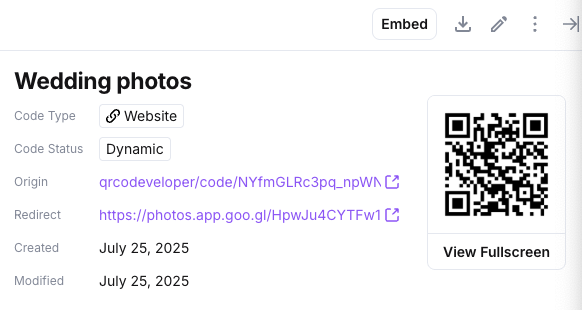
Important: Always test your QR code before sharing to ensure it functions correctly and doesn’t give any error.
Share your QR code with guests
The next step is making sure your guests actually see and use it. Placement and presentation make all the difference. The more visible and inviting the QR code is, the more photos you’ll collect.
| Location | Use Case |
|---|---|
| Welcome Sign | First interaction as guests enter |
| Reception Tables | Great during dinner downtime |
| Photo Booth | Seamless handoff from photo to upload |
| Guest Book Table | While writing messages, they scan |
| Thank-You Cards | Post-event sharing and memory recap |
Bonus idea: Make sure your MC mentions the QR code during the reception!
On your wedding invitations or save-the-dates
Include the QR code on printed invitations or digital save-the-dates. Before the big day, it can link to an engagement photo gallery, wedding website, or a “getting to know the couple” page. After the wedding, the same code can be redirected to your full photo album (if you use a dynamic QR code).
This introduces guests to the idea of scanning early so they’re more likely to do it again at the wedding.
At the entrance or welcome sign
Make a great first impression by placing your QR code on a beautifully designed sign at the venue entrance. Add a simple call-to-action like “Scan to share your wedding moments!” or “View and upload photos from today.” This primes guests from the start and makes participation feel fun and intentional.
On reception tables or menus
Table cards, menus, or small print-outs on each table are perfect for displaying the QR code. Guests are seated, often using their phones between courses, this is a great moment to encourage them to view or upload photos.
Near the photo booth or selfie station
Place a sign next to your photo booth or DIY selfie area that says “Snap a pic? Share it here!” and include the QR code. Guests will naturally associate photo-taking with uploading, and it boosts participation.
In your guest book area
Have a framed QR code next to your guest book or memory table, encouraging guests to scan while they write a message or look at old family photos.
On your thank-you cards
After the wedding, include the QR code in your thank-you notes. Link it to a curated album of the best photos or a highlight video. It’s a thoughtful, easy way to let guests relive the day and see themselves in the memories.
By placing your wedding QR code in visible, thoughtful spots, you’ll make it easy and natural for guests to participate, helping you capture more authentic moments from every angle.
QR Code Design Do’s and Don’ts for Weddings
Congrats! You’ve created a QR code for wedding pictures, allowing anyone to access it simply by scanning the code. However, there are some best practices you should follow to avoid issues later and ensure a smooth sharing experience.
| Do | Don't |
| Use dynamic QR codes for flexibility and customization | Create static QR codes that can't be modified later |
| Use PNG and SVG formats for crisp printing | Use JPG format as it may pixelate |
| Make QR codes at least 2x2 cm | Make QR codes smaller than 1x1 cm |
| Maintain high contrast for readability | Use light colors that reduce scanning success |
| Place QR codes in strategic locations | Put QR codes where guests can't easily access them |
| Test QR codes across multiple devices | Use low-resolution codes that won't scale well |
Following these best practices ensures your QR code is easy to use and shareable, allowing your guests to access your wedding photos effortlessly.
Also Check:
Choosing the right type of QR code for your wedding photos
Choosing the best QR code type means choosing between a static or dynamic QR code. Both types have their advantages, but one might be a better fit depending on how you plan to share your photos. Here’s the difference between static and dynamic QR codes:
| Static QR Codes | Dynamic QR Codes |
| Cannot be edited after creation | Can be edited anytime |
| Free to create | Often requires a subscription |
| Best for one-time use | Ideal for long-term or recurring use |
| Limited tracking features | Provides advanced scan data and analytics |
| Simple and quick to create | Offers advanced features (e.g., password protection) |
We strongly recommend using a dynamic QR code generator for your wedding pictures so you have full control over any changes you may need to make.
Conclusion
Creating a QR code for wedding pictures is a quick, convenient, and fun way to share your special moments with guests. This allows you to easily share your wedding photos with a quick scan.
Following these steps you can create a QR code in just a few minutes. This approach not only modernizes the way you share your memories but also, by following some best practices, you can enhance the memorability of your wedding day.