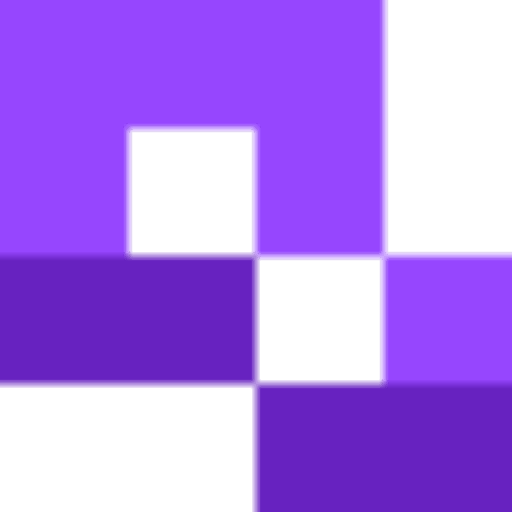Customer reviews are essential for every business. However, getting reviews can be a challenging task. Many customers simply don’t bother reviewing the business even after having a good experience, because the process is time-consuming.
QR codes offer a solution by making the process speedy and seamless for your customer. They eliminate the traditional barriers, like time and extra effort, that often discourage customers from sharing their experiences.
In this guide, you’ll learn how to create a QR code for Google Reviews for your business.
Easy Steps to Create QR Codes for Google Review Forms
With the right tools, like QR Code Developer, the process is very straightforward.
Below are the steps to generate the QR code:
Step 1: Go to QR Code Developer and click ‘Create QR code.’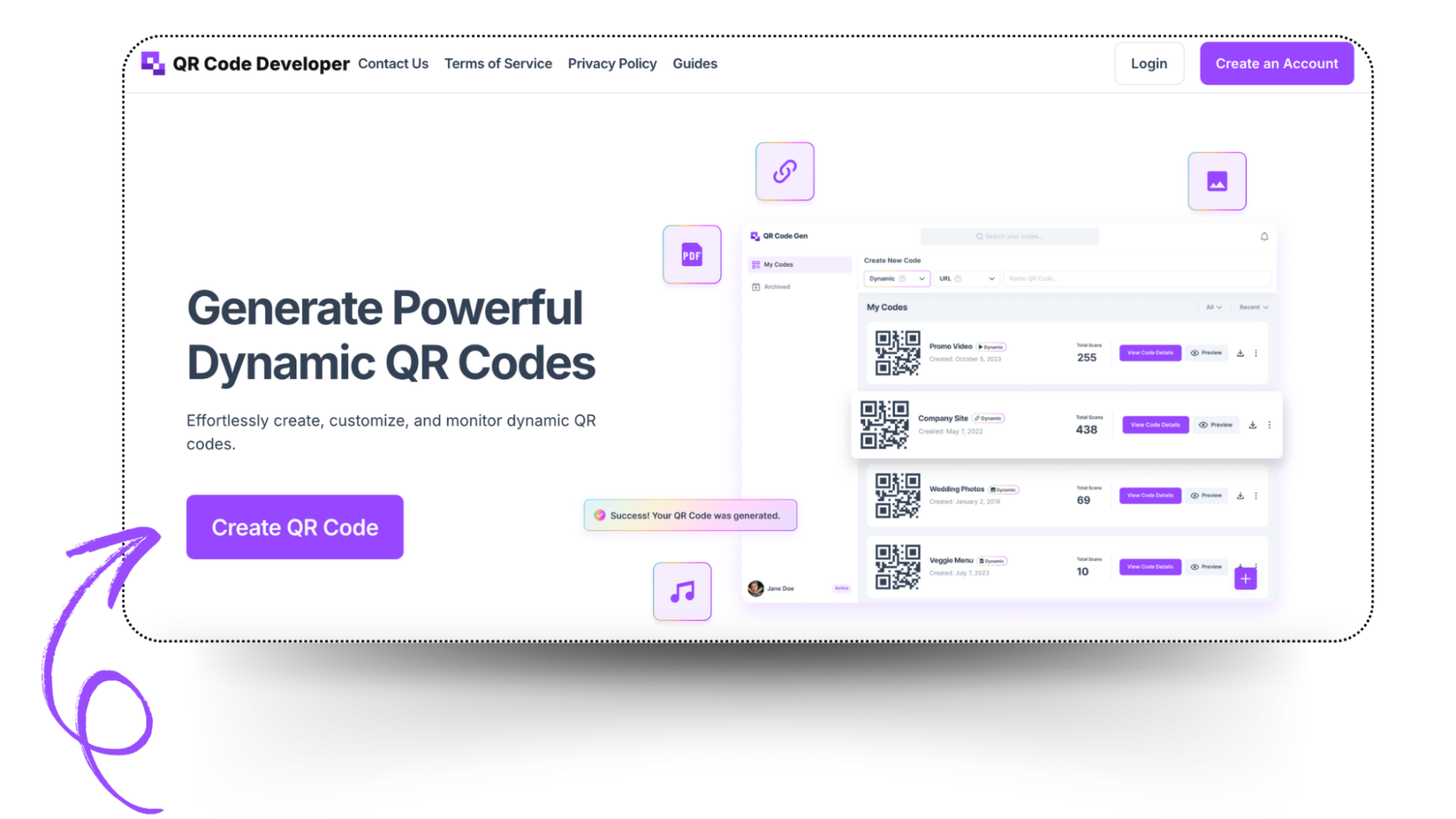
Step 2: Select the suitable QR code type from the options. For example, if you want to create a QR code for a Google review form, simply click on the website option, as it caters to all the URL QR Codes. Don’t forget to turn on the Dynamic mode.
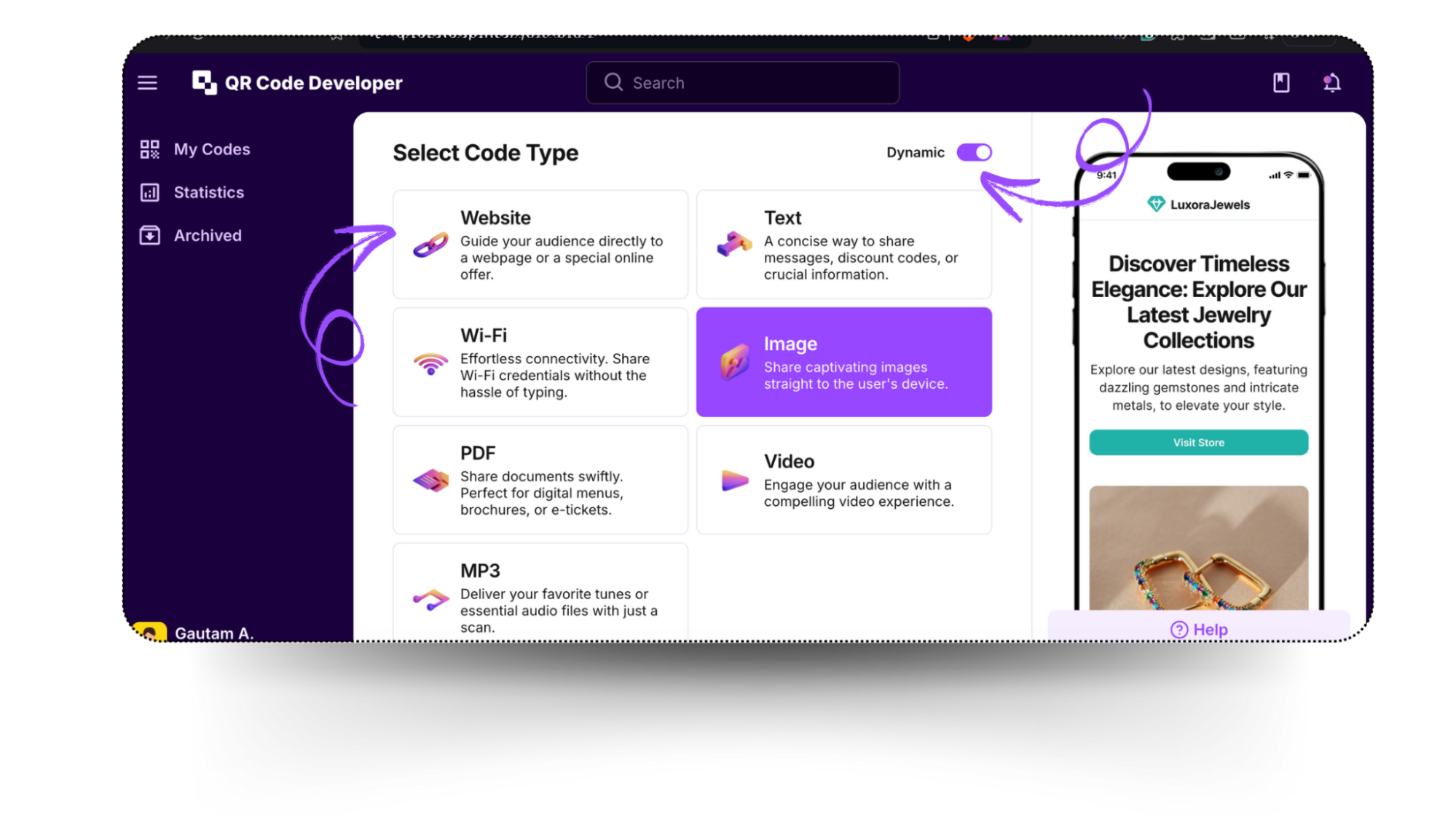
Step 3: Name your QR code and then input the link to your Google form into the URL bar.
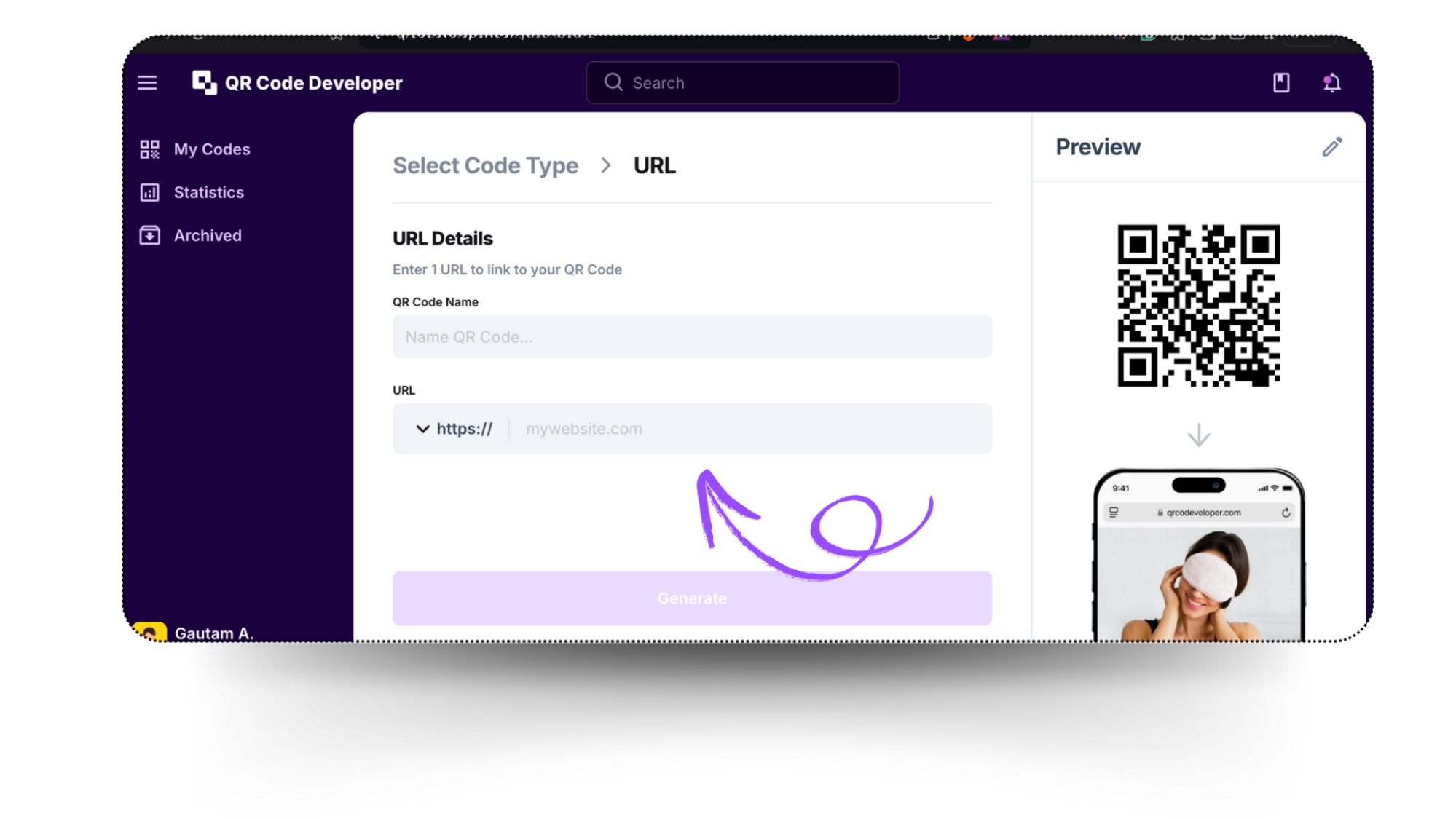
Step 4: Customize your QR Code's design:
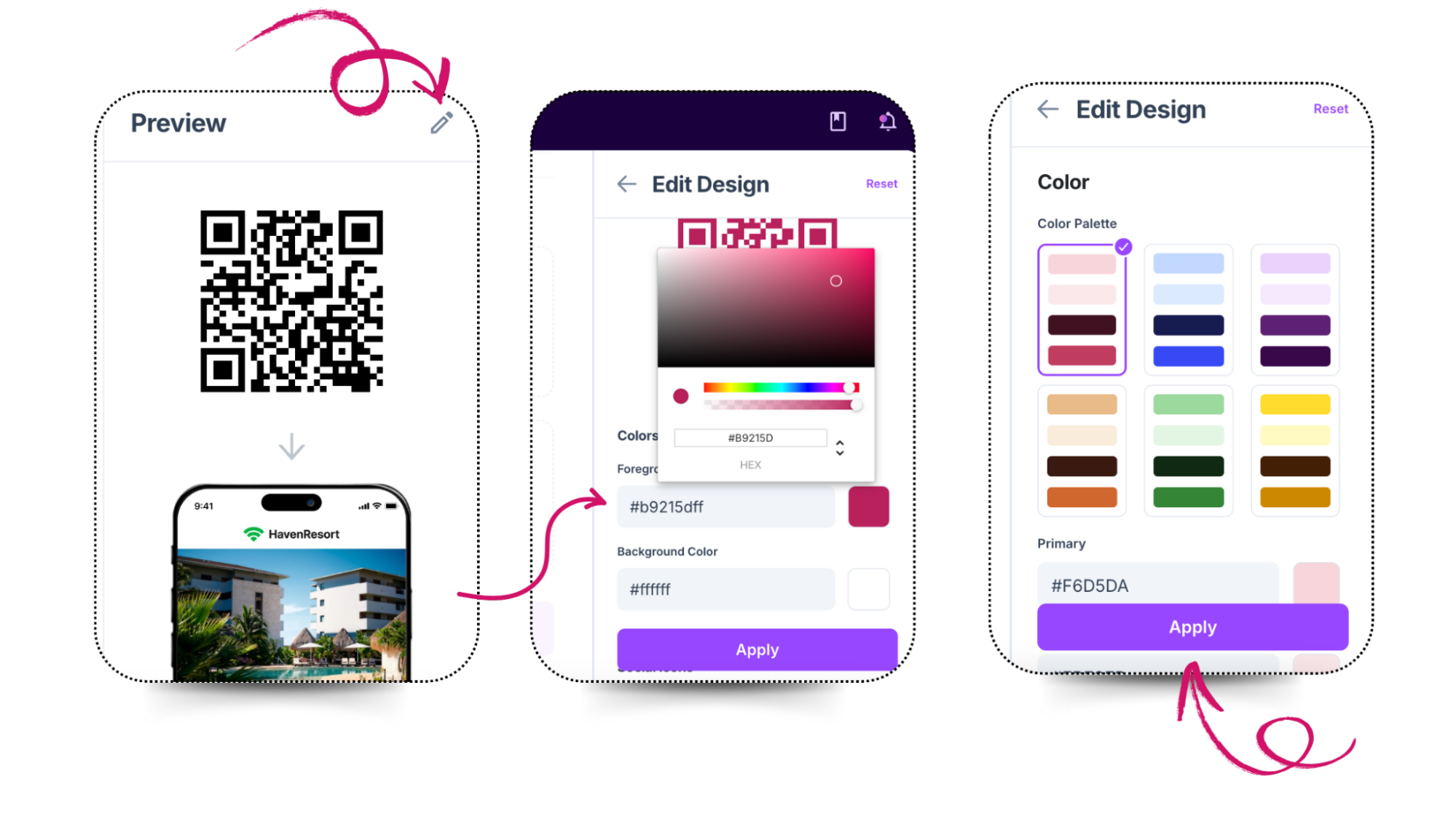
- Add your brand colors
- Insert whatsapp logo
- Adjust the code's shape and style
- Write some text on it.
Step 5: Click on generate. Once your QR code is generated, click on the three dots at the bottom left of your QR code, and you’ll see four options to Edit, download, pause tracking, and delete code.
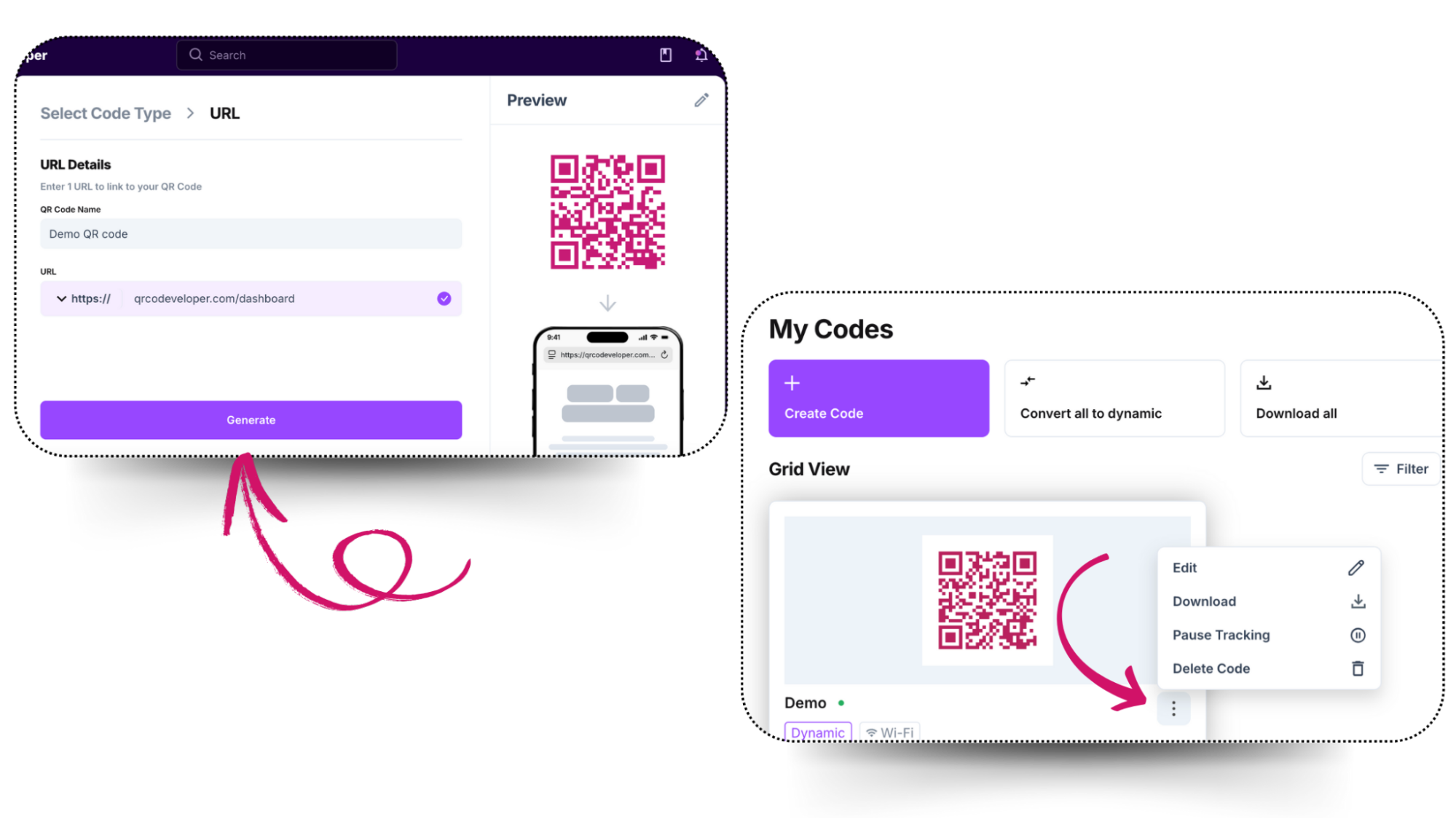
The Need for QR Codes for Businesses
Customers usually skip leaving a review simply because it’s inconvenient. In fact, customers are much more likely to leave a review after a negative experience than a positive. So by making the process super simple, you can increase the likelihood that someone will leave a review after a positive experience.
Benefits of using QR codes for Google review forms
- Instant Access: With just a scan, your customers will be directed to your review form, making the process quick and effortless.
- Higher Review Volume: A simplified process encourages more customers to leave reviews.
- Data Tracking: Track scan rates and usage patterns to optimize your review collection strategy.
- Mobile friendly: Customers can directly scan the QR code on their phones. As most of the customers already use their phones, the process naturally integrates with their usual routine.
Pro tip: Always respond to reviews and thank customers for their feedback. Acknowledging any concerns raised by the customers is crucial for maintaining your brand’s reputation. So, your thoughtful responses will show that you value customer input and will transform them into loyal advocates.
Which QR code should you choose for Google Review forms?
Selecting the correct QR code type is crucial for Google review forms as it directly affects your review collection success. It also impacts your ability to manage customer feedback effectively.
Let's explore the differences between static and dynamic QR codes to help you make an informed choice for your business:
| Static QR Codes | Dynamic QR Codes |
|---|---|
| It can’t be modified once generated | Can update content without a new QR code |
| No tracking capabilities | Tracks scans and user engagement data |
| No analytics data | Collects vital insights |
| Basic customization options | Advanced design and branding options |
Dynamic QR codes are recommended for Google review forms, which offer tracking abilities. Along with that, they also provide content flexibility that can help optimize your review collection strategy. Their ability to be updated without replacing an existing QR code makes them a wise long-term investment for businesses focused on building their online presence, unlike static QR codes, as once generated, Static QR codes can’t be changed or edited.
Best Practices
-
Placement
Once your QR Code is ready, you need to display it in such a place that it is visible to your customers. You can strategically place them physically on checkout counters or menus and digitally on newsletters or social media posts.
-
Customization
Don’t just place a black-and-white patterned square. Instead, Customize your QR code. Pick colors matching your brand’s palette or add your business logo.
-
Clear Call-to-action
Don’t let your customers stay confused. Add a clear call-to-action text in readable and bold font near your QR code. You won’t have any reviews if your customers have no idea that the QR code is for the Google review form.
-
Test Your QR Code
Before you open your QR Code to the public, check it yourself. Test the Code through the Camera App on your smartphone. Tap on the notification or link that opens once you point the camera towards the Code. Now check if your web browser takes you to your Google Review Form.
| Do's | Don'ts |
|---|---|
| Test QR codes before deployment | Print codes smaller than 1 inch |
| Place in well-lit, accessible areas | Place in areas with poor connectivity |
| Include clear scanning instructions | Skip regular security checks |
| Monitor code functionality weekly | Force customer reviews |
| Use verified QR generators | Ignore review responses |
Pro tip: Train your employees to ask your customers for reviews and offer discounts or loyalty points to those who leave a review. This way, more customers will be motivated to write a review for your business, giving you a better view of your customer’s choices.
Conclusion
We live in a world where what your customers say about you holds immense value; hence, building and maintaining your online presence is essential for the growth of your business. Google Reviews are a way to enhance your credibility and attract new customers.
QR Codes make the whole process simpler for customers as well as businesses. Customers can scan and leave reviews without hassles, whereas businesses can monitor these reviews and make data-driven improvements.
If you want to see the success of your business, now is the time to enhance your reputation with Google Reviews QR Codes, and with tools like QR Code Developer, watch your brand grow stronger with each glowing review!