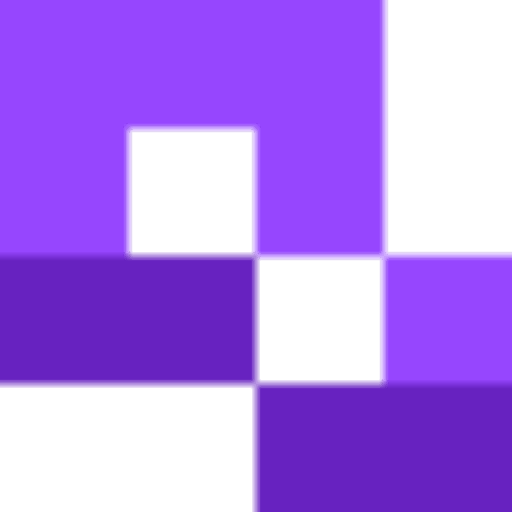Discord is a unique social media platform in that it specializes in connecting communities with the integration of services that those groups use the most. Discord if used to send private messages or to join a robust group chat with different channels, tools, and media curated for a specific group. Chats can either be through text, audio only, or via video calls.
What is a Discord QR code?
A Discord QR code is a coded image that functions as a shortcut to a destination on Discord.
There are three main uses for QR codes on Discord, they are:
- Link to a Discord server
- Invite to a server
- Discord login QR code
QR codes can be created that link to specific Discord servers, and can be attached to fliers, posters, or cards, and can be scanned on a smartphone or mobile device. This allows users to join a server quickly and easily, without having to copy a long URL or search for a link. Users can also log in to their accounts using a QR code, although there have been security concerns over this feature.
Why use Discord QR codes?
Since its launch in 2015, Discord has grown to be one of the world's most popular chat apps, with over 150 million monthly active users as writing (January 2025). Additionally, the app has generated over 860 million visits in web traffic and frequently shows up in the top charts for both the Google play store and Apple app store. If you’re in the gaming or nerd culture community, you have to be on Discord. The service is tailored to this audience in particular, so if you want to reach out to them then Discord is the place to do it.
Other benefits of using QR codes with Discord include:
- Easy Access: Simplifies the process of joining servers or channels.
- Seamless Integration: Smoothly connects offline promotions with online Discord communities.
- Increased Engagement: Encourages more users to join and interact on your Discord server.
- Enhanced Security: Reduces the risk of phishing attacks by providing a secure way to share invite links.
How to create a Discord server QR code
Step 1: Generate a Discord Invite Link
Go to your server and select Invite People.
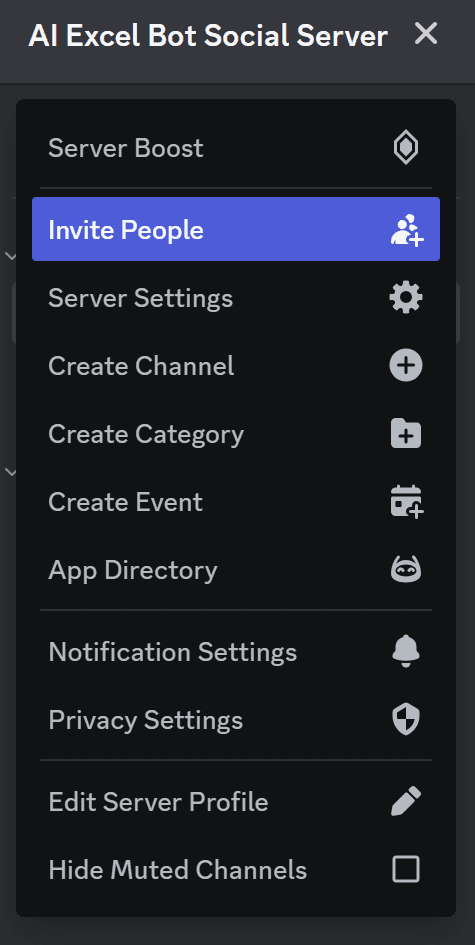
Copy the link provided, make sure to select the Set this link to never expire option so that anyone can join your server at any time.

Step 2: Use a QR Code Generator
Open QRCodeveloper and select the Website option.

Paste the server URL into the bar.
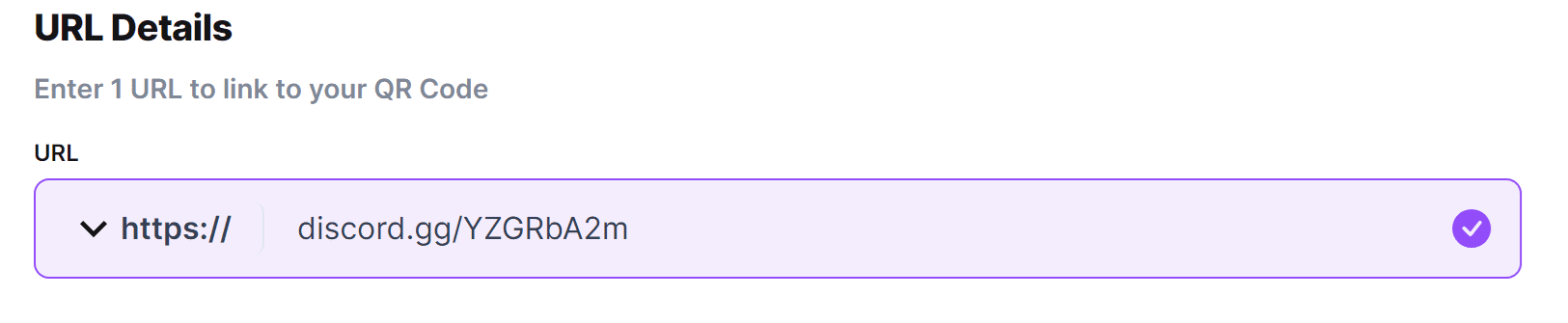
Step 3: Customize Your QR Code
Use the Edit Design options to further Customize your code.
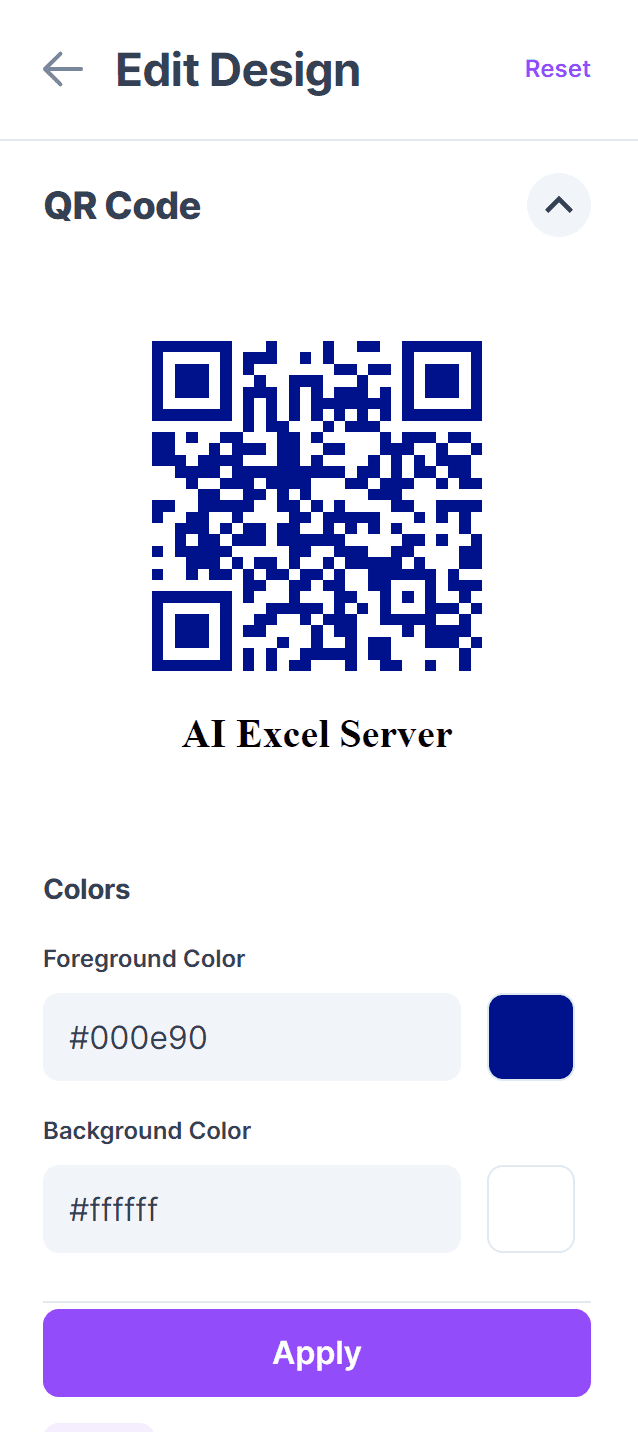
Step 4: Test Your QR Code
Click Generate.
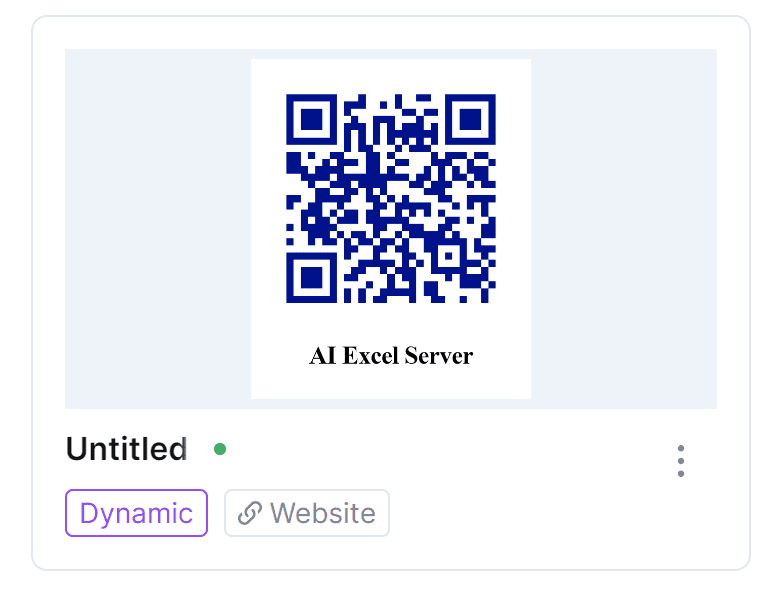
Test your code with multiple devices if possible. To test, open up the camera application and hover it over the code. When the link appears, tap the code. Make sure the link that appears redirects to the correct website or server.
Designing and customizing your Discord QR code
A plain black-and-white QR code works just fine, but if you want to make a lasting impression, you can customize the design of your Discord QR code to match your server’s identity or brand. Whether you’re promoting a gaming community, a creator channel, or a professional group, visual customization helps your QR code stand out and feel more personal.
Customize with logos, colors, and patterns
Tools like QRCodeveloper allow you to easily edit the appearance of your QR code. Here are a few popular ways to personalize it:
- Add a logo or image in the center - Insert your Discord server icon or the Discord logo to make the code more recognizable.
- Change the color scheme - Use your brand colors or theme colors instead of the default black. Just make sure to maintain enough contrast for the code to remain readable.
- Adjust the pattern style - Choose from different shapes or dot patterns to give your QR code a unique visual identity.
Best practices for a accessible design
While creativity is encouraged, make sure your QR code still works across all devices. Follow these design tips to keep it functional:
- High contrast is key - Use dark foreground colors and light backgrounds. Avoid using light-on-light or dark-on-dark combinations.
- Avoid busy or transparent backgrounds - Stick to solid, light-colored backgrounds that won’t interfere with scanning.
- Keep the quiet zone clear - This is the empty space around the QR code. Don’t place logos, text, or images too close to the edges.
- Don’t distort the code - Maintain a square shape and avoid stretching or compressing the image.
- Test before publishing - After making visual changes, test the code on multiple devices to make sure it still scans correctly.
Sizing tips for print and digital
- Digital use (web, email, socials) - A 300x300 pixel QR code is usually sufficient, but go larger for higher-resolution screens.
- Print materials - For flyers, posters, or signs, aim for a printed size of at least 2.5 cm x 2.5 cm (around 1 inch square). For distance scanning (like on a wall or stage), increase the size accordingly.
Practical applications of discord server QR codes
- Gaming communities: Easy access to game-related servers.
- Events and conferences: Quick join links for event-specific Discord servers.
- Education and study groups: Simplified access to study groups and class discussions.
- Business and professional networks: Easy connection to professional networking servers.
- Content Creators and Streamers: Promoting Discord servers for fan engagement.
- Tabletop RPGs: Providing both chat and voice call options for those playing games like Dungeons and Dragons or Pathfinder over long distances/
Tips for effective use of Discord QR codes
- Visibility and placement: Ensure that QR codes are prominently displayed in relevant locations.
- Clear instructions: Provide clear instructions for users on how to scan the QR code.
- Regular updates: Keep your Discord server active and engaging to retain new members.
- Track and analyze: Use tools to track QR code scans and analyze engagement metrics.
Avoid these common mistakes with Discord QR codes
- Low Quality Codes: Using low-resolution images that are hard to scan.
- Inadequate Testing: Failing to test QR codes on different devices before deployment.
- Poor Placement: Hiding QR codes in areas where they are unlikely to be noticed.
- Lack of Promotion: Not promoting the QR code enough across different channels.
- Temporary Links: Not selecting the Set this link to never expire option, thus making the code only work for a limited amount of time. Using a dynamic QR code generator like here at qrcodeveloper means you can change your links later if you need to.
Discord QR code login (account sign-in)
Aside from using QR codes to invite users to a server, Discord also offers a built-in feature that lets users log in to their account by scanning a QR code. This is a completely separate use-case from Discord server invites, and it’s especially useful for quickly signing in on a new device without having to type in a username or password.
When you open the Discord desktop app or website, you’ll see an option to log in with a QR code. This code can be scanned using the Discord mobile app, allowing for instant login. It’s a fast, secure method, especially if you're already logged into the app on your phone.
Discord’s QR login is time-limited and device-specific, meaning the code only works for a short window and must be scanned from an authenticated mobile app. This helps prevent unauthorized logins and makes it safer than entering your credentials on shared or public computers.
How to log in to Discord using a QR code:
- Open Discord on your desktop (either the app or in your browser).
- On the login screen, select “Login with QR Code.”
- On your phone, open the Discord mobile app.
- Tap your profile picture (bottom right), then select “Scan QR Code.”
- Use your phone to scan the QR code displayed on your computer screen.
- Tap “Yes, log me in” when prompted on your phone.
You’ll be instantly signed in on the desktop without entering any details.
Only scan QR codes that come directly from the official Discord app or website. Never scan a Discord QR code from an untrusted source to avoid phishing risks.
This feature is perfect for frequent users of Discord who want a seamless login experience, especially when switching between devices.
Security and privacy considerations
While Discord QR codes are a convenient way to share invite links or log in quickly, they also come with potential security and privacy concerns if used carelessly. To keep your account and community safe, it’s important to follow a few best practices.
Only scan QR codes from trusted sources
One of the most common risks with QR codes is phishing. Malicious actors can create fake Discord QR codes that look legitimate but redirect to harmful websites or impersonation pages. Always make sure the code comes from a trusted source such as a known server admin, event organizer, or official Discord communication.
If you’re logging in via QR code, only scan the code that appears on Discord’s official login screen in the app or website. Never scan a Discord QR code sent via random messages, emails, or social media posts unless you’re 100% sure of the sender.
Check the link destination
Before sharing or scanning a QR code, double-check that the embedded link points to a genuine Discord invite (e.g. https://discord.gg/yourserver). If you’re using a generator like QRCodeveloper, always test the QR code before distribution to make sure it redirects to the correct location.
Set the right invite link permissions
If you’re creating a QR code to invite people to your server, be mindful of how much access you're granting. Discord allows you to customize your invite links with the following options:
- Expiration time - Temporary invites can automatically expire after a set time.
- Max number of uses - Limit how many people can use the invite.
- Grant temporary membership - Auto-remove users after they leave unless they get a role.
Never expire - Best for long-term promotions, but be cautious with public links.
For private communities, use short-lived or limited-use invites and share them selectively. For public servers, it's fine to use a permanent link, just make sure your server has good moderation tools in place (e.g. verification levels, welcome messages, bots for filtering spam).
Avoid embedding sensitive information
Never include any personal data, server secrets, or admin access links in a QR code. QR codes are easy to distribute and hard to retract once shared, so treat them like public content unless you're specifically controlling who can scan them.
Conclusion
As you can now see, making a QR code for a Discord server is as easy as copying and pasting the share link. QR codes are a fantastic way to get new users onto your server, since you won’t need to ask for an invite link or find one on your own. Likely, more effort will be put into customizing your code than actually generating it.
Since Discord doesn’t have an option to search for specific servers in the app, it can be more difficult to join a server than a Facebook group or Twitter/X account. That’s why QR codes generated through QR Codeveloper are a great idea for getting your server out there and joined by new users.